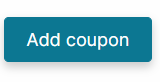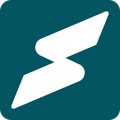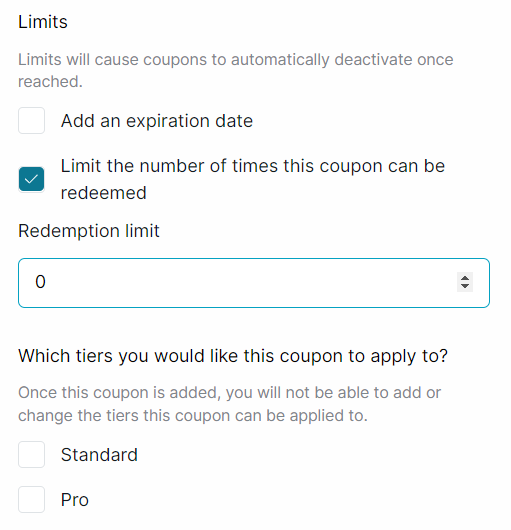Boost your marketing efforts, encourage and reward subscribers with coupons.
Coupons are great for encouraging or rewarding your subscribers for remaining loyal. They are also ideal for incentivizing subscriptions to your plans and converting leads. Here's how you can add coupons to boost your marketing efforts on Subkit.
Launch Marketing Dashboard
To get started, locate and click Marketing on the bottom left of your Menu.
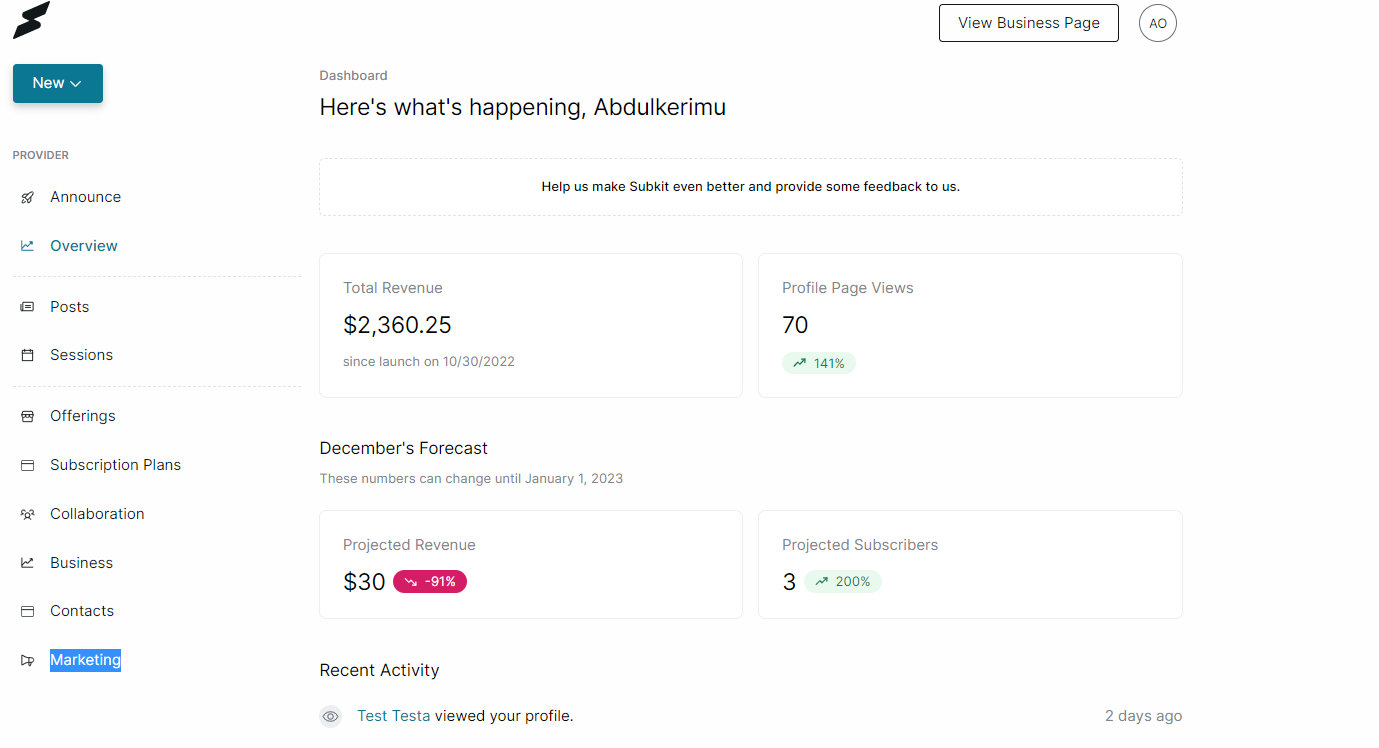
Start Adding Coupon
From the Marketing Overview, click the Add Coupon button.
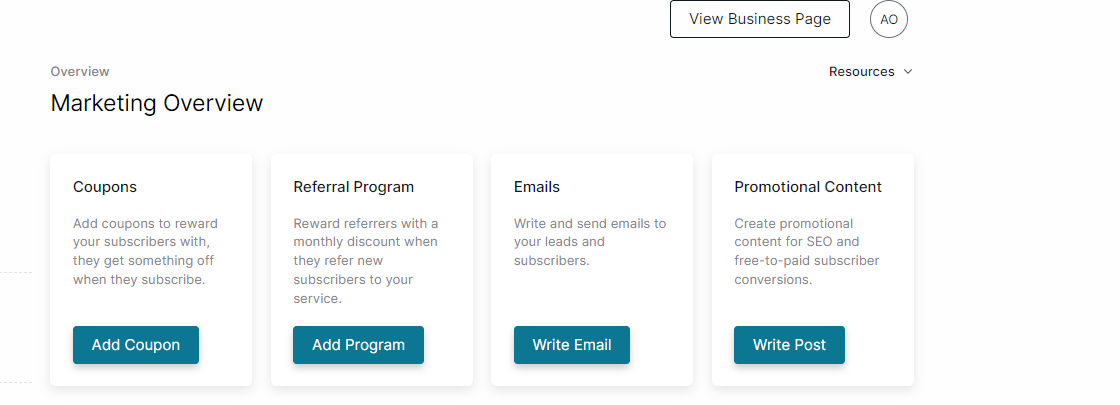
Add Coupon Name
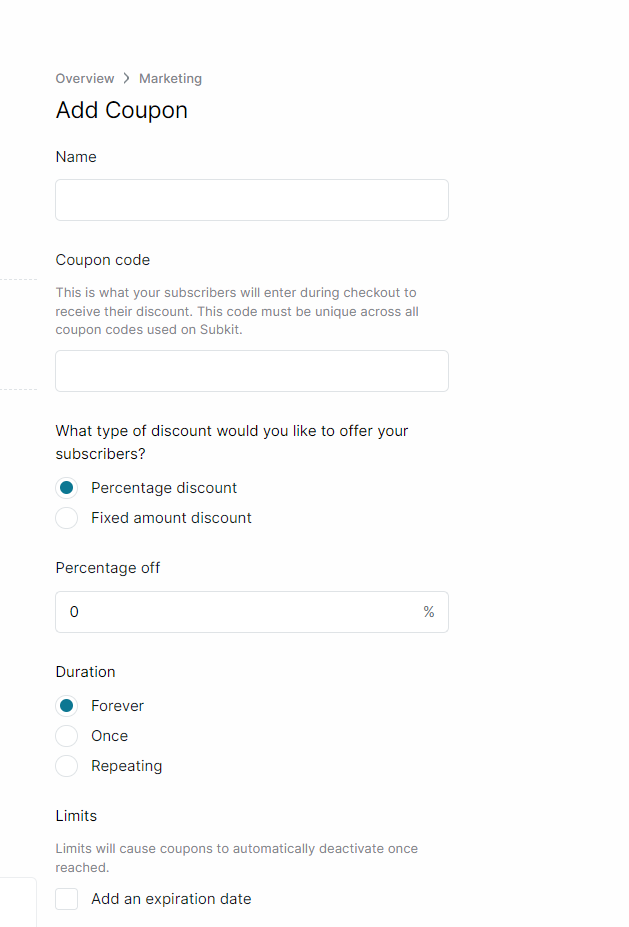
Navigate to the Name section and enter your preferred coupon title in the Name box.
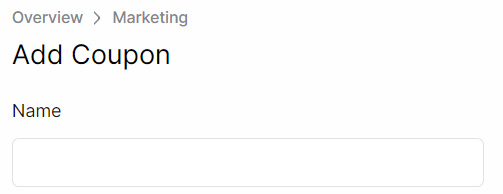
Enter Coupon Code
After inputting your coupon name, click the Coupon Code box below to enter your discount code. Note that this code must be unique across all coupon codes used on Subkit.
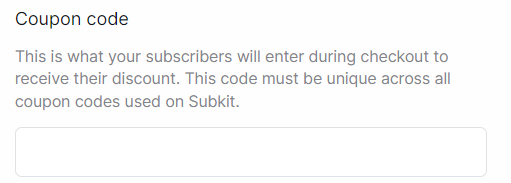
Select Discount Type
Select the type of discount you would like to offer your Subscribers.
- The Percentage discount option gives your subscribers a specific percentage off their purchase. Click the Percentage off box, to enter your preferred discount rate.
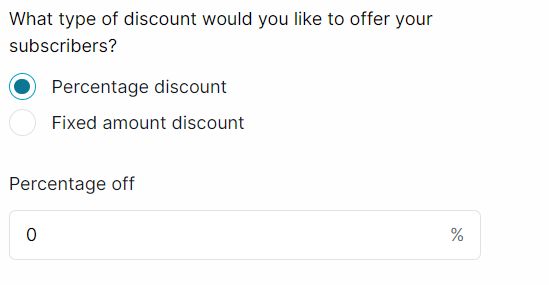
- The Fixed amount discount option gives your subscribers a fixed amount off their purchase. Click the Fixed amount off box, to enter your preferred amount off.
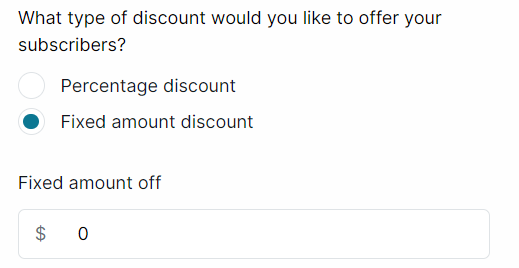
Enter Discount Duration
This refers to how long the discount is supposed to last.
- Click the Duration box to select if you want the coupon to be Forever, Once or Repeating.
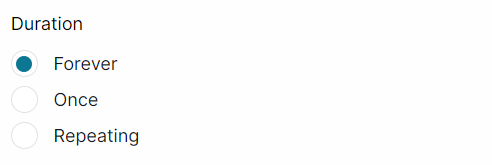
Set Limits
Limits allow you to set an expiration date and redemption cap for your coupon.
- Tick Add an expiration date to choose the date you want the coupon to expire. Also, choose the plan you would like this coupon to apply to.
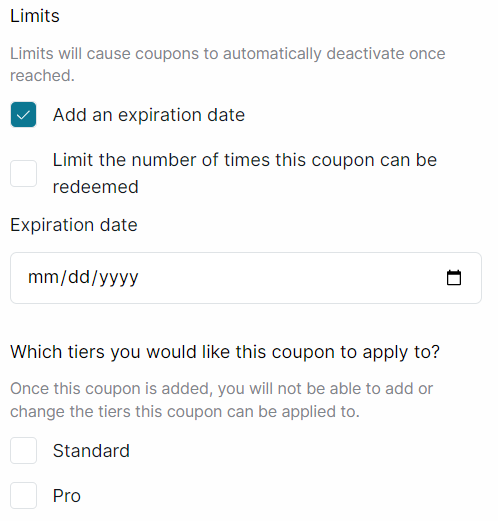
- Tick the next option to Limit the number of times this coupon can be redeemed. Then, select the number of times the coupon can be redeemed in the Redemption limit box below.
- Also, choose the plan you would like this coupon to apply to from your displayed list of subscription plans.
You can select more than one limit option. For instance, you can add an expiration date and also set the number of times the coupon can be redeemed.
Add Coupon
The final step is to click the Add Coupon button by scrolling down to the end of the page.