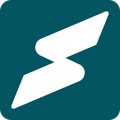Seamlessly build out your Subkit profile with amazing physical products.
If you run a business that involves selling physical products, Subkit allows you to list these items on your profile. Listing these products is essential for helping visitors fully understand your business offerings and ultimately converting them. The following highlights how you can add physical products to your profile.
1. Log in to your Subkit Dashboard
To get started, you'll need to log in to your Subkit business dashboard.
2. Navigate to Offerings
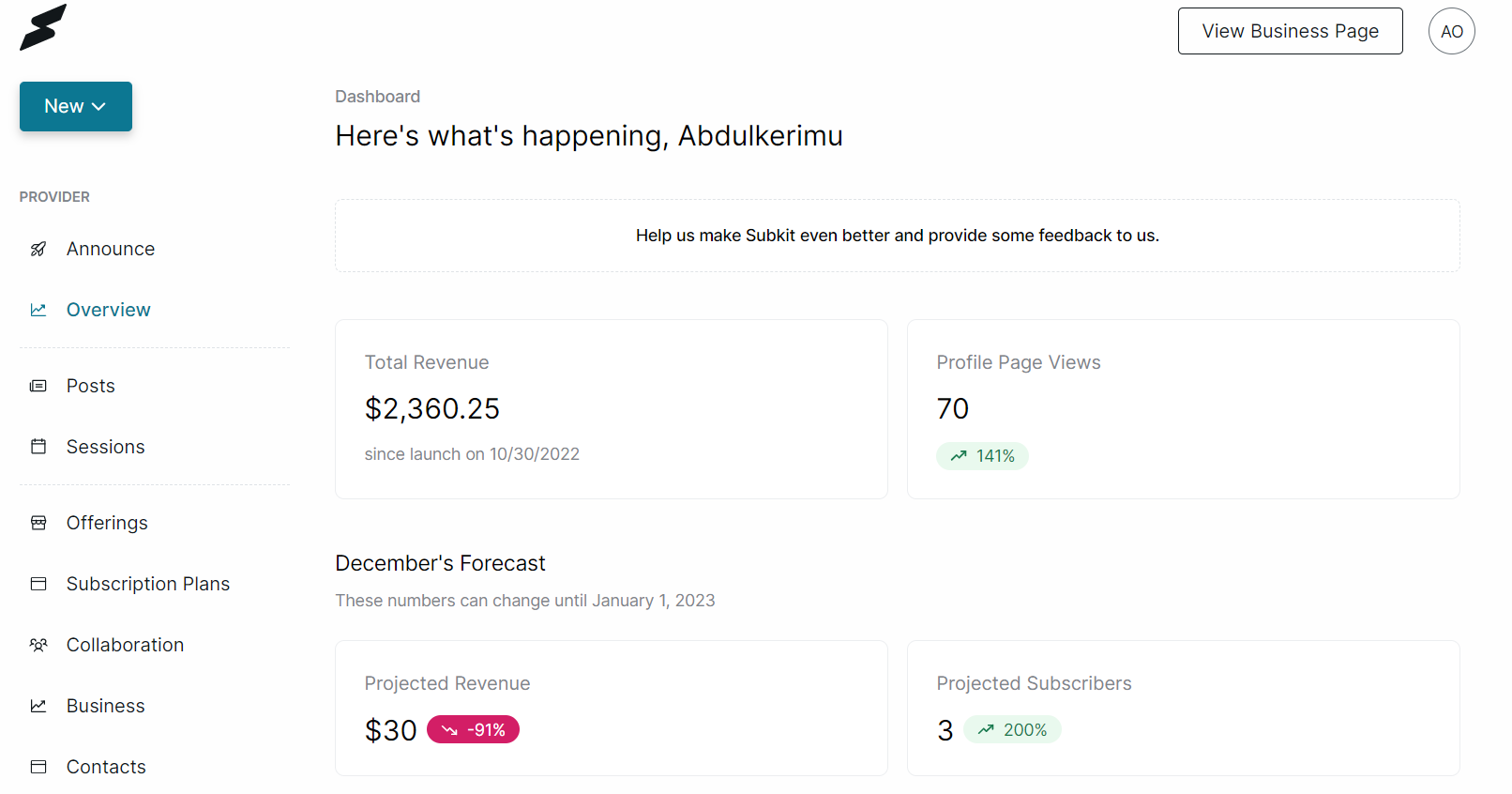
Navigate to the left-hand side of your dashboard and click the Offering Menu.
3. Create Physical Products
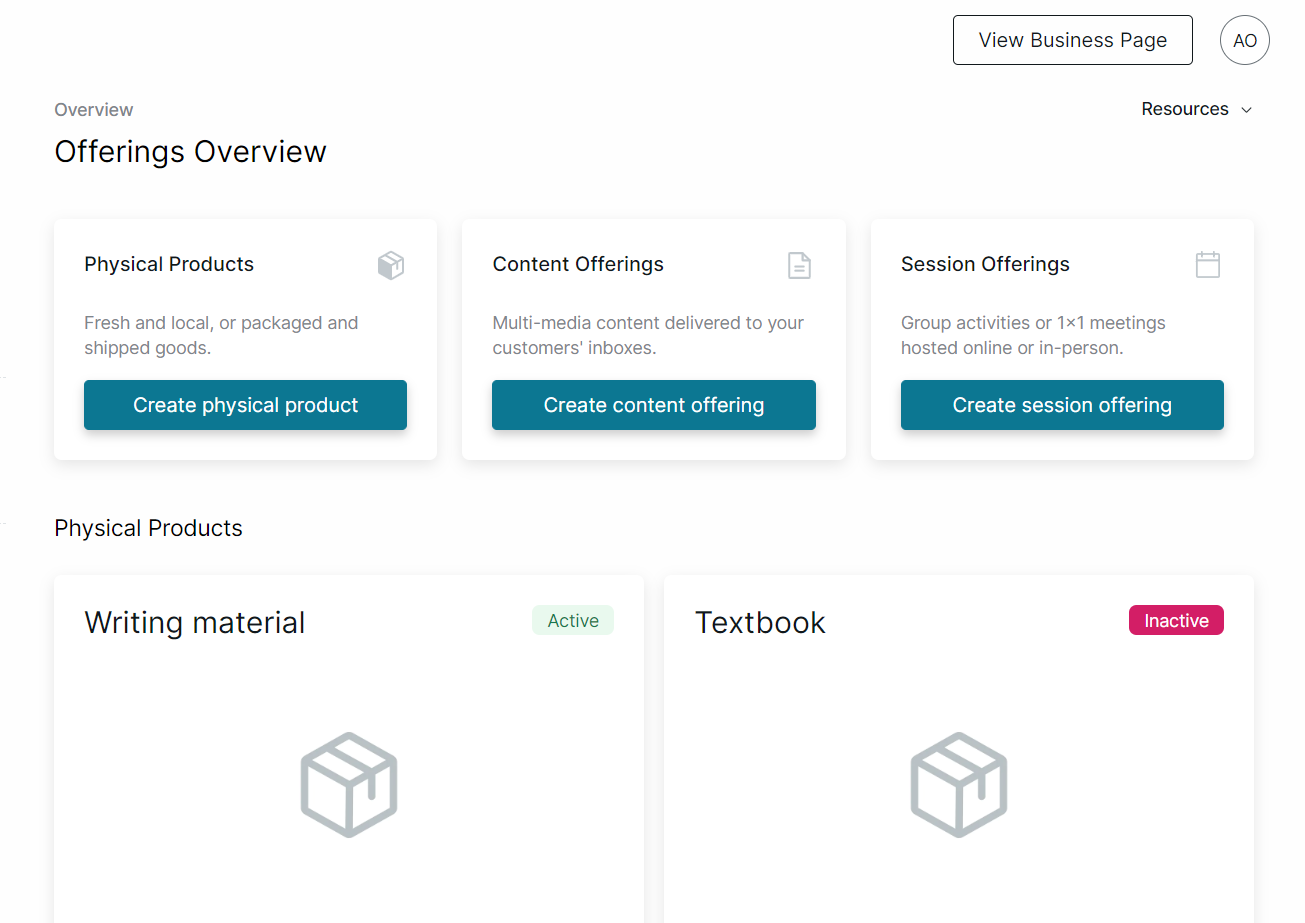
To add new products, click the Create physical product button. This should immediately redirect you to a form for all your product information.
4. Enter Product Details
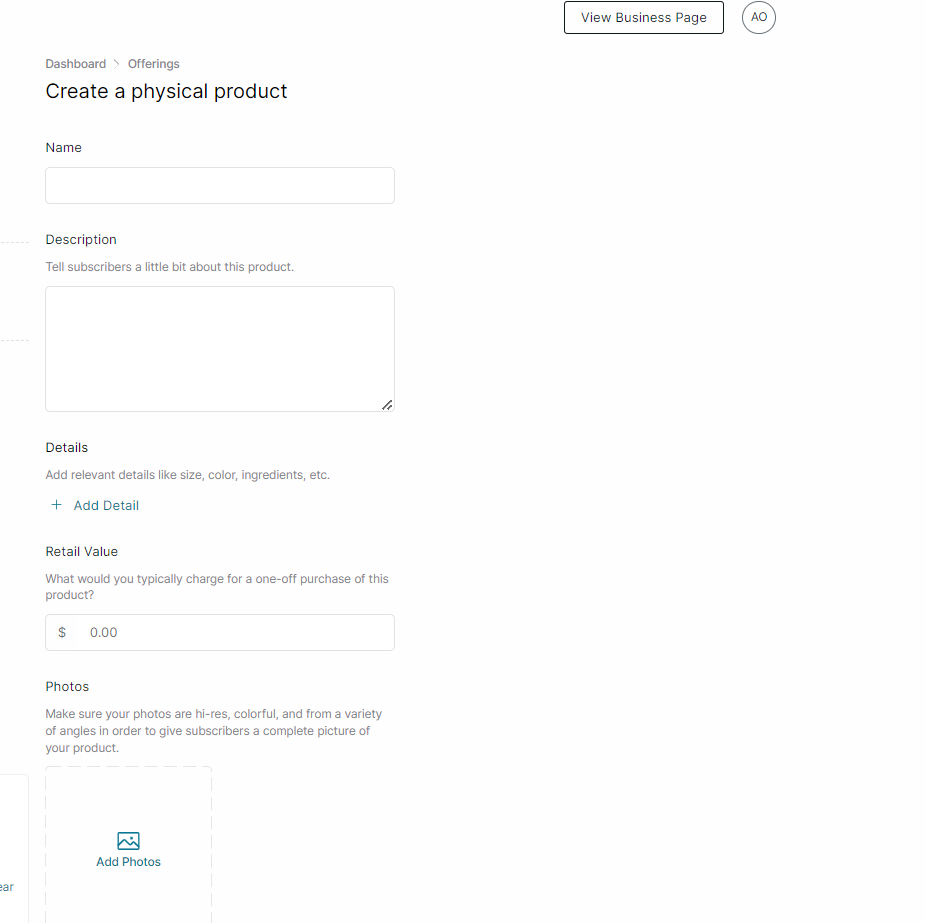
You'll need to enter all your product information on this page.
- Enter a name for identifying your product in the Name section.
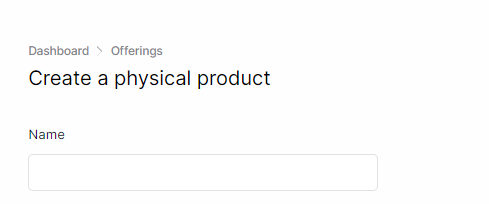
- Describe your product in the Description field.
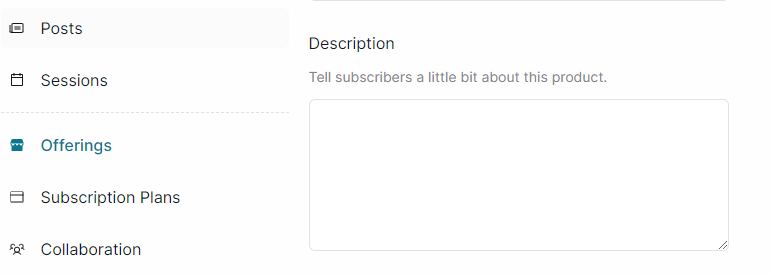
- If you need to enter special details like size, color, or even ingredient, click the Add Detail button. Click the Add Detail button for each unique detail you need to enter.

- Set your pricing per unit by entering an amount in the Retail Value field.
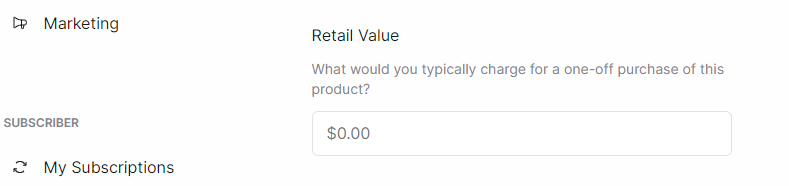
- Click the Add Photos button to upload photographs of your products to help them stand out. Ensure that your pictures are hi-res, colorful, and from a variety of angles in order to give subscribers a complete picture of your product.
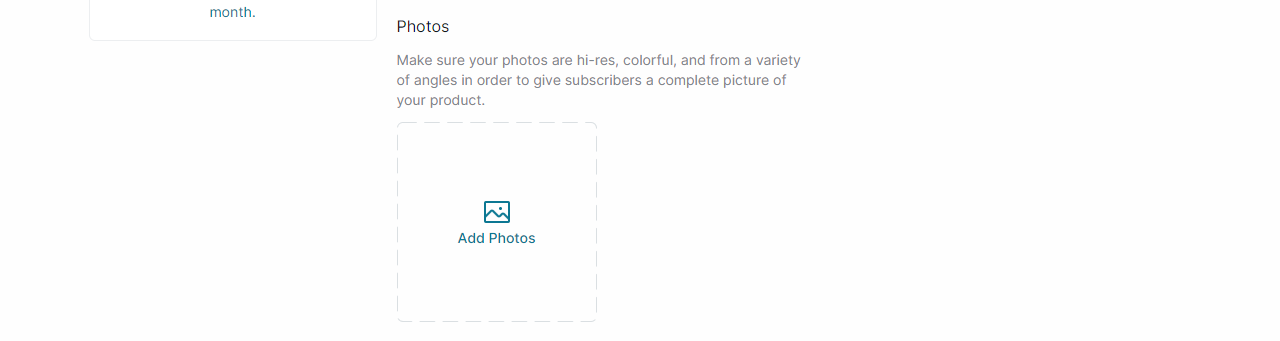
5. Create Product
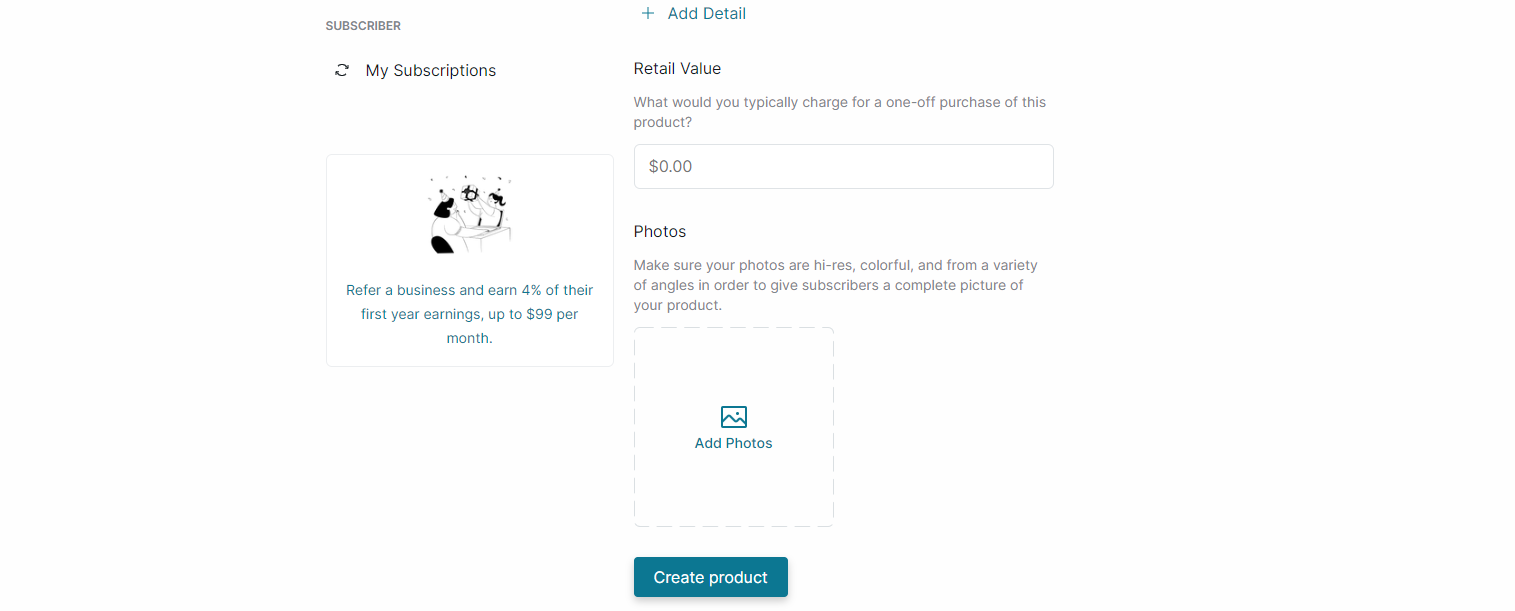
Once you've entered all the essential information about your product, click the Create Product button to finish.