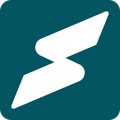Subkit features a built-in marketing tool that allows you to send emails to your leads and subscribers without hassle.
Like any other business type, nurturing your leads or subscribers is crucial for converting them or leveraging upselling opportunities. One of the best ways you can do this is via carefully curated newsletters or emails. Subkit features a built-in email marketing tool that allows you to start and manage campaigns effortlessly. The following steps explore how you can send emails from your Subkit dashboard.
1. Launch your Marketing Menu
From your Subkit dashboard, navigate to the bottom left of your screen and click the Marketing menu. This should open up your marketing panel with a wide range of functionalities.
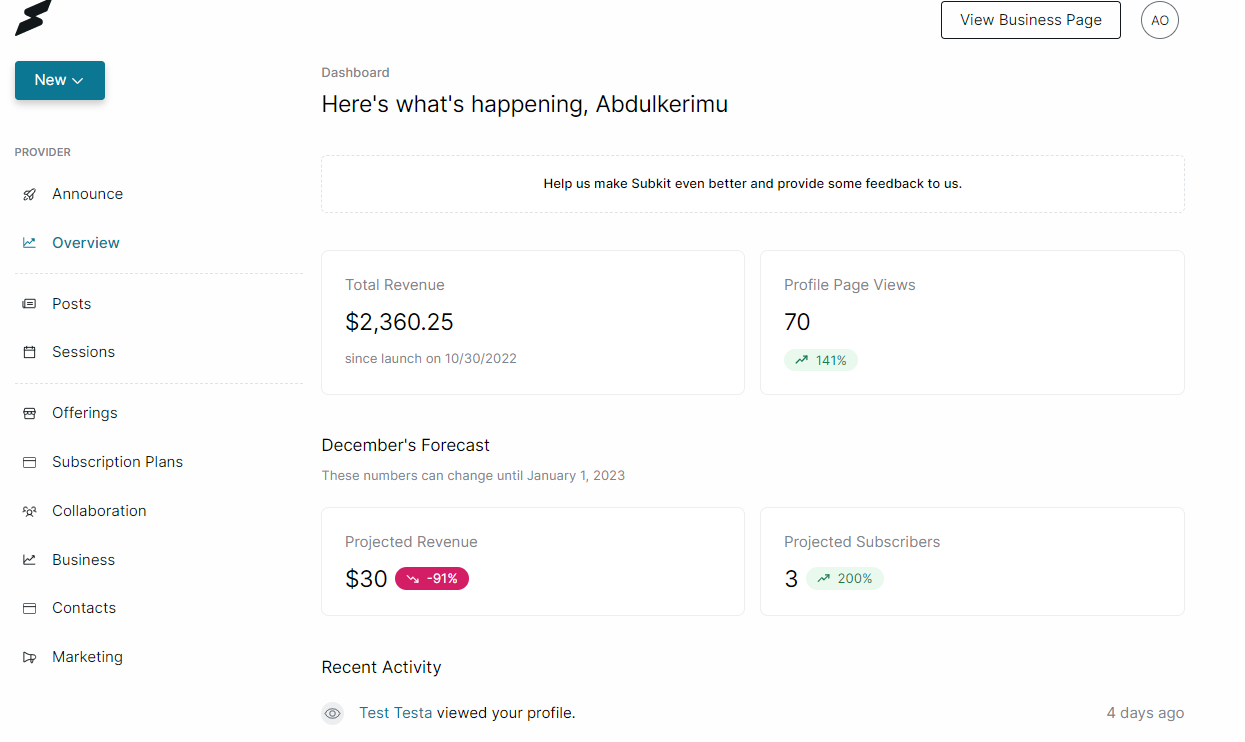
2. Open the Email Portal
Locate the Emails tab in the top section of your Marketing Overview and click the Write Email button.
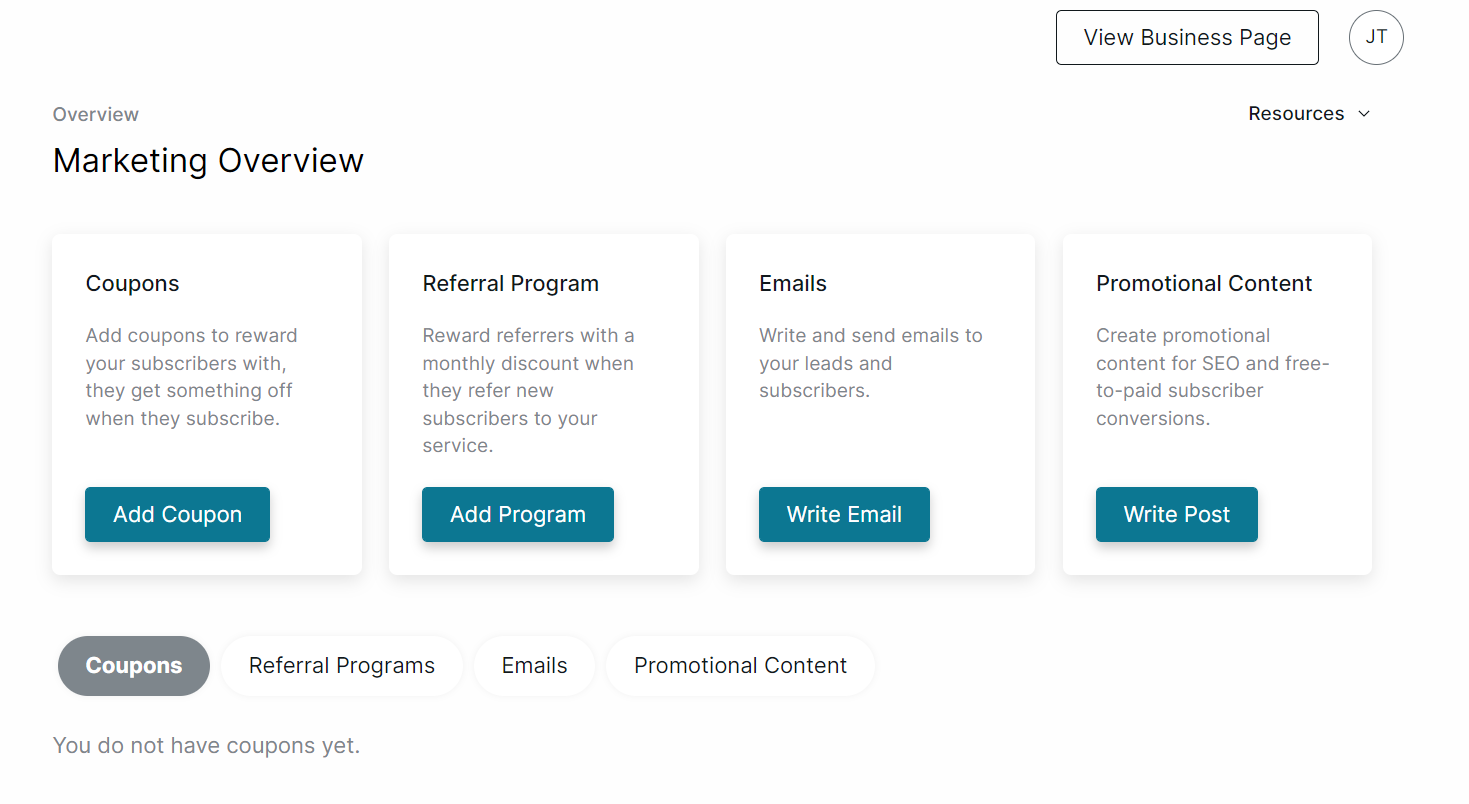
3. Write your Email
This section allows you to write and format your email content. It features advanced formatting capabilities to help you design visually appealing email campaigns. To create an email from your Subkit business profile;
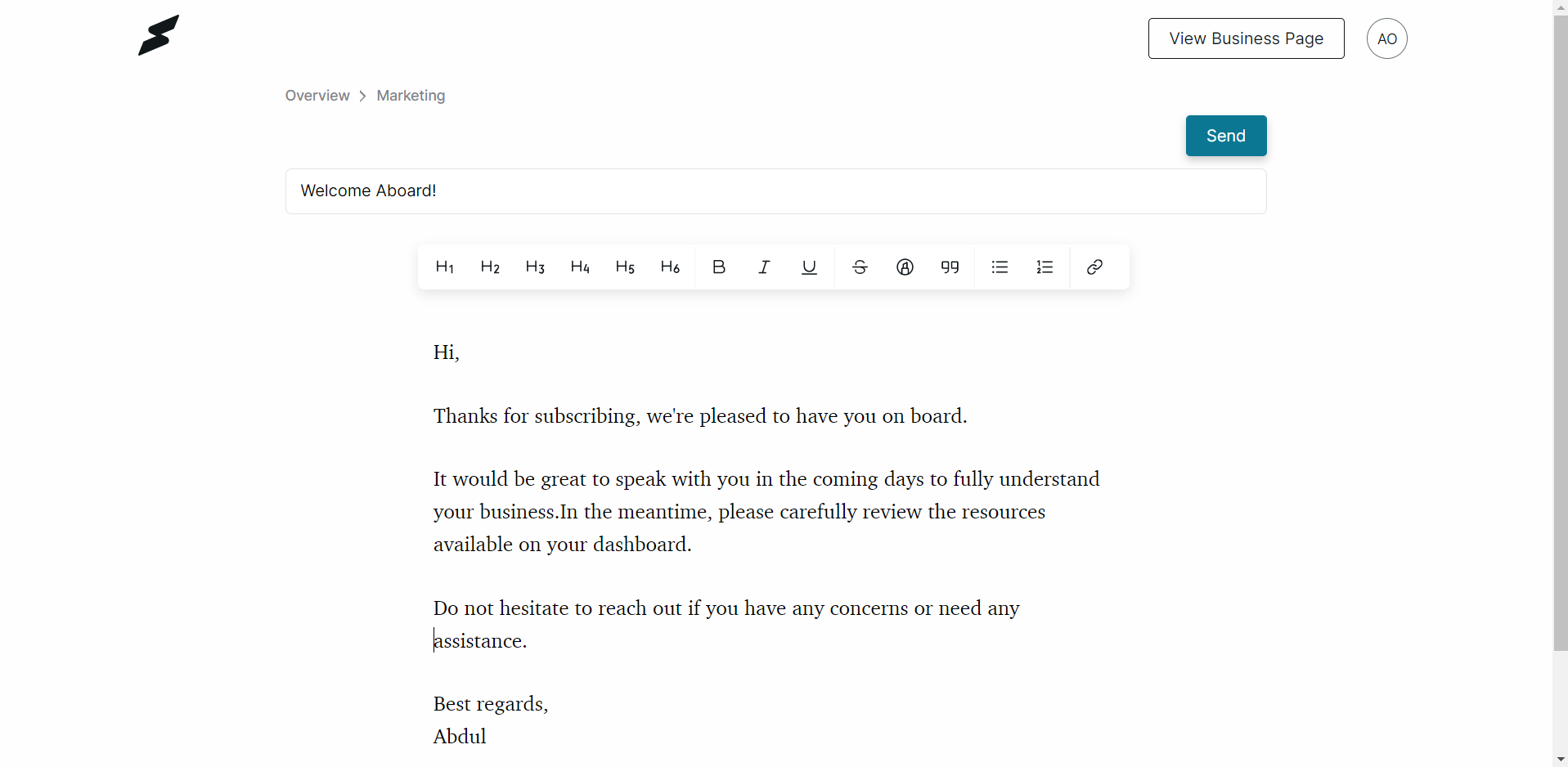
- Fill in your preferred email title in the Subject Line field.
- Type and format your email message in the message box that indicates Start typing.
4. Send the Email
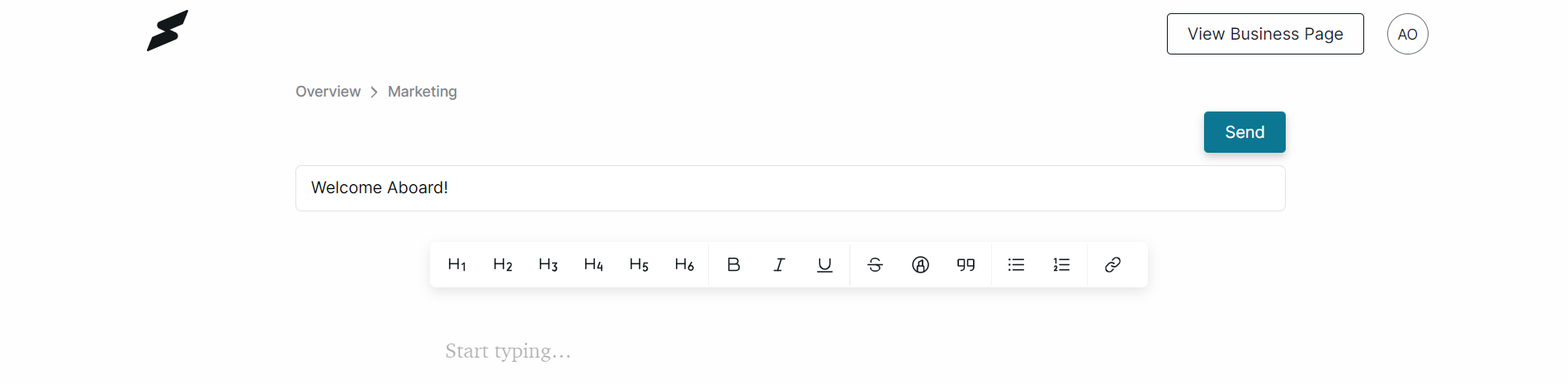
After formatting your email message, locate and click the Send button in the top right section.
5. Select Recipients

Once you click the Send button, you should see a prompt asking you to select your recipients. Note that to see different classes of recipients (Leads or Subscribers), you should already have them saved in your subkit profile.
- Select the relevant recipients and click the Send button at the bottom right of the prompt.
- You can select the Schedule sending box to send the email at a later time or date.
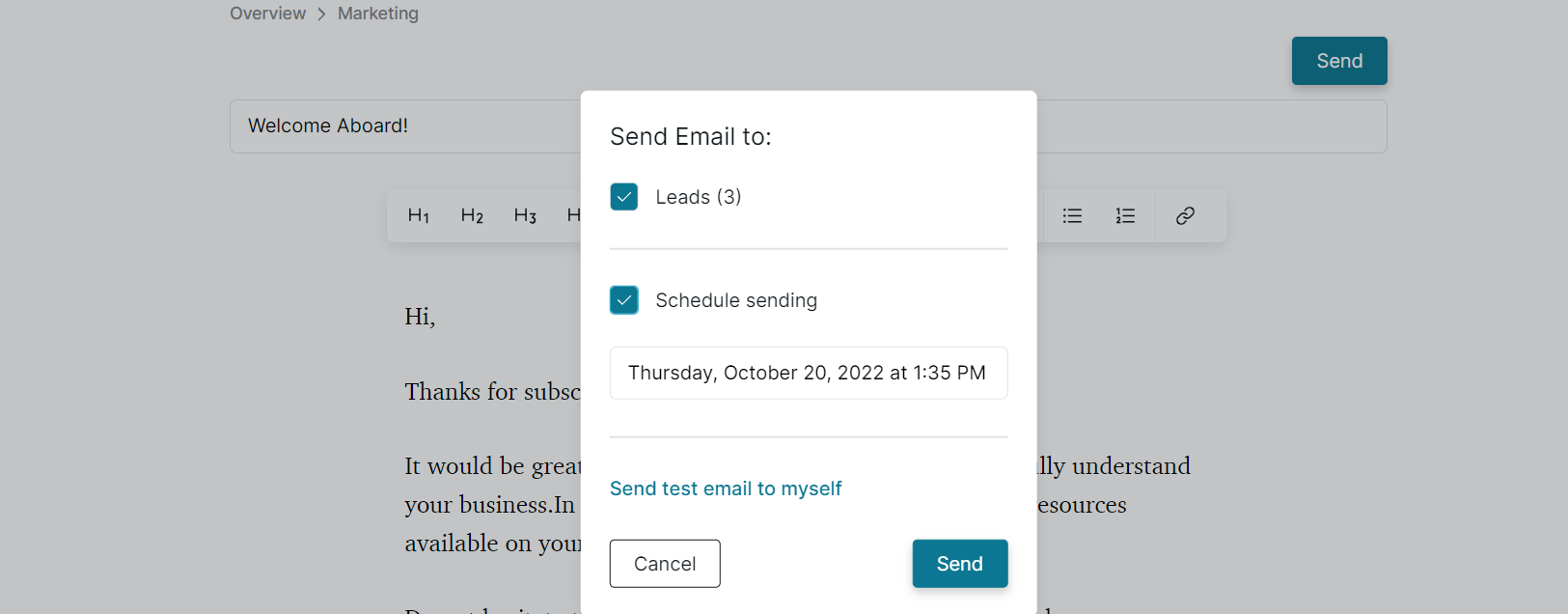
- Click the Send test email to myself button to receive a copy of the email before sending it to your subscribers.
- Click the Send button to send your email.
- You should see a confirmation at the top of your dashboard saying your email is being sent.
6. Email Analytics
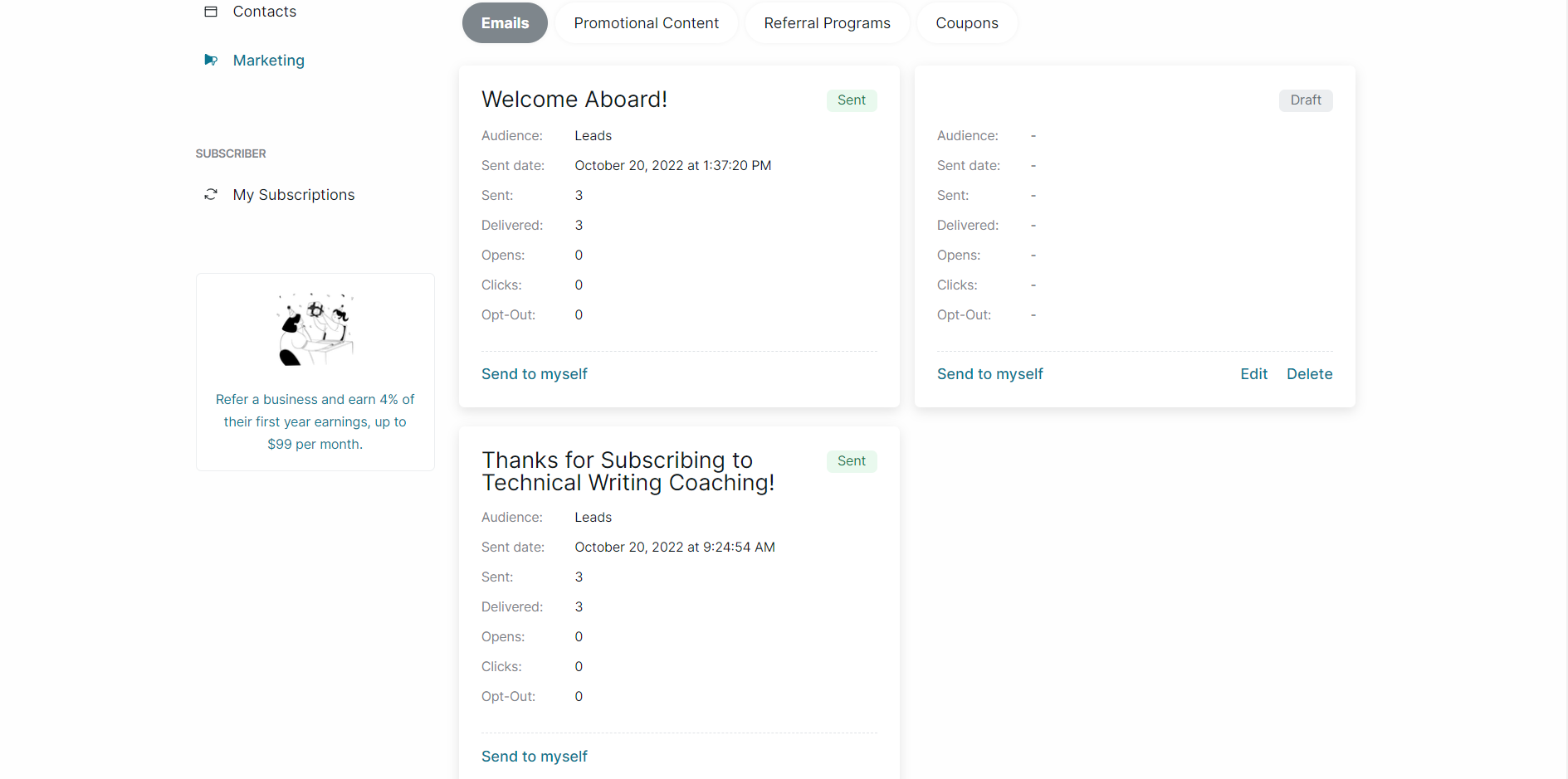
If you scroll down to the Emails tab, you should see a summary of all your sent emails and drafts. This tab also provides a summary of your email campaigns including how many emails were delivered and opened, opt-outs, and clicks.