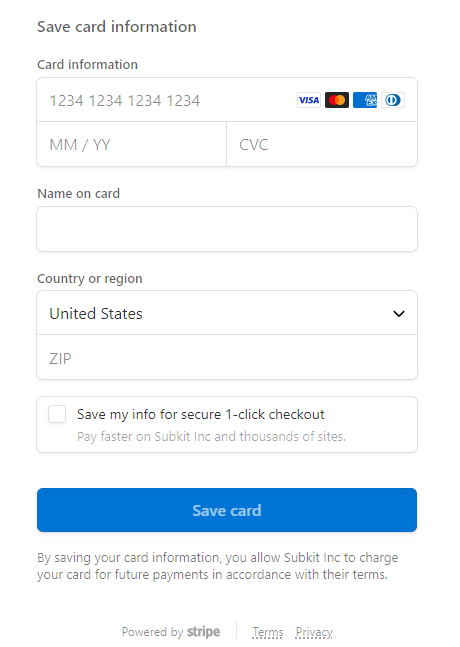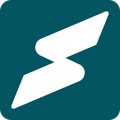Updating payment information on your Subkit account
Where your credit or debit card information changes or expires, automatic subscription payments will fail. You'll have to update your card information on your Subkit account to keep you connected. This article explores how you can effortlessly update your billing information.
Locate the Subscription Name
From the My Subscription dashboard, locate and click the Subscription name button in the Subscriber menu on the left-hand side of your screen.
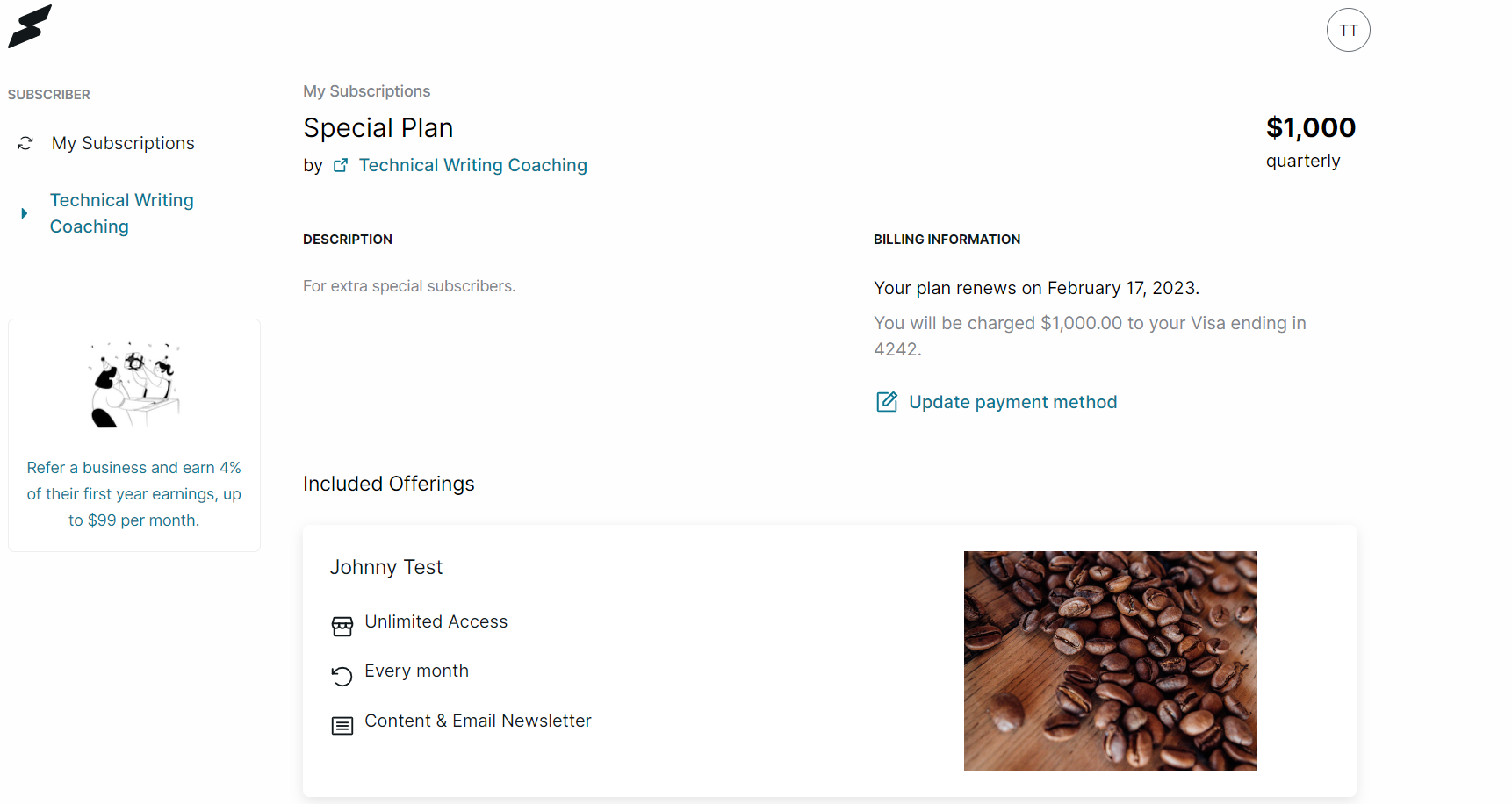
Update payment method
Next, click the Update payment method link below the Billing Information section.
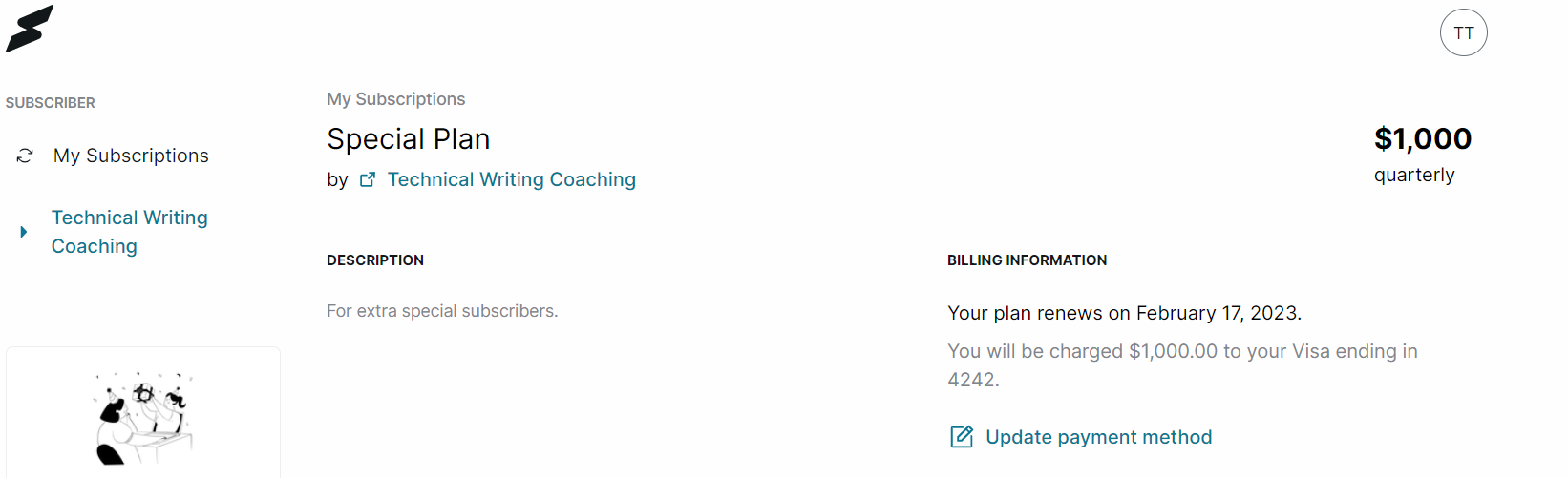
Payment options
You can pay for your Subkit subscriptions using either Google Pay (GPay) or Link.
Google pay
- Click the Google Pay button at the top of your screen to select the Google Pay option.
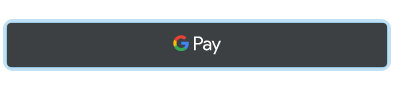
- Select your Google account, enter your card details and click Pay if you are using Google pay for the first time.
- If not, your card details will automatically appear.
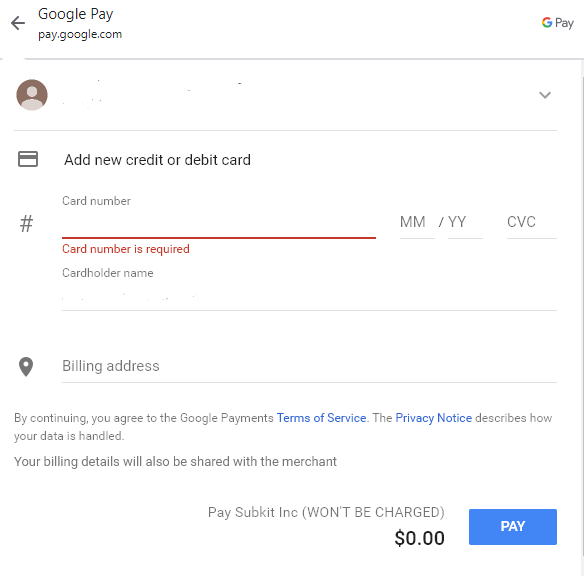
Link
Save your payment information with Link, and securely check out
- Click the Link button at the top of your screen to proceed.
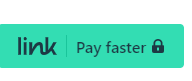
- Enter your Email and Mobile number and click Continue to payment to sign up.
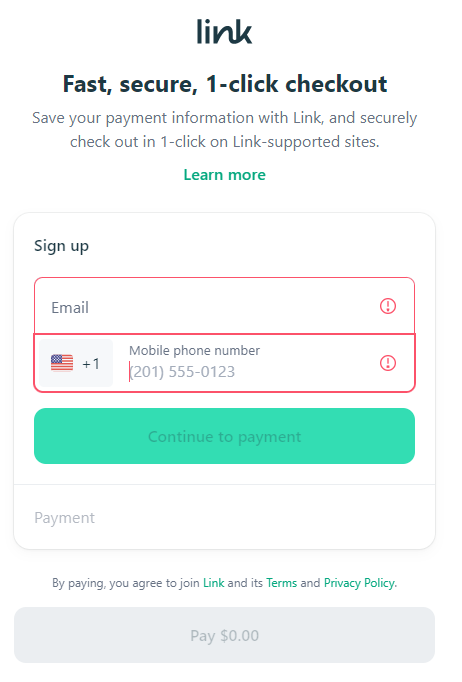
- Enter your card details and click Pay to complete.
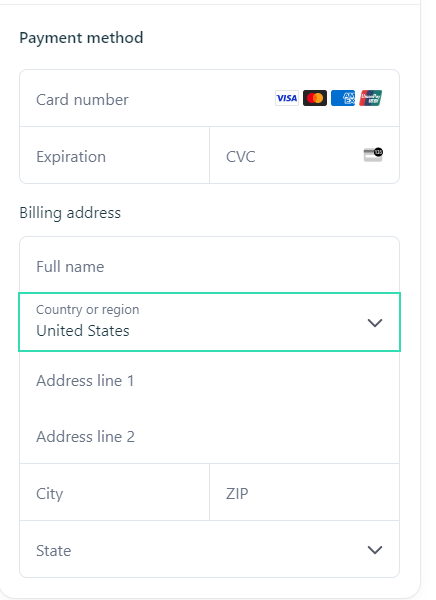
Card information
- Alternatively, you can enter your card details and click Save card to finish.