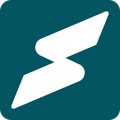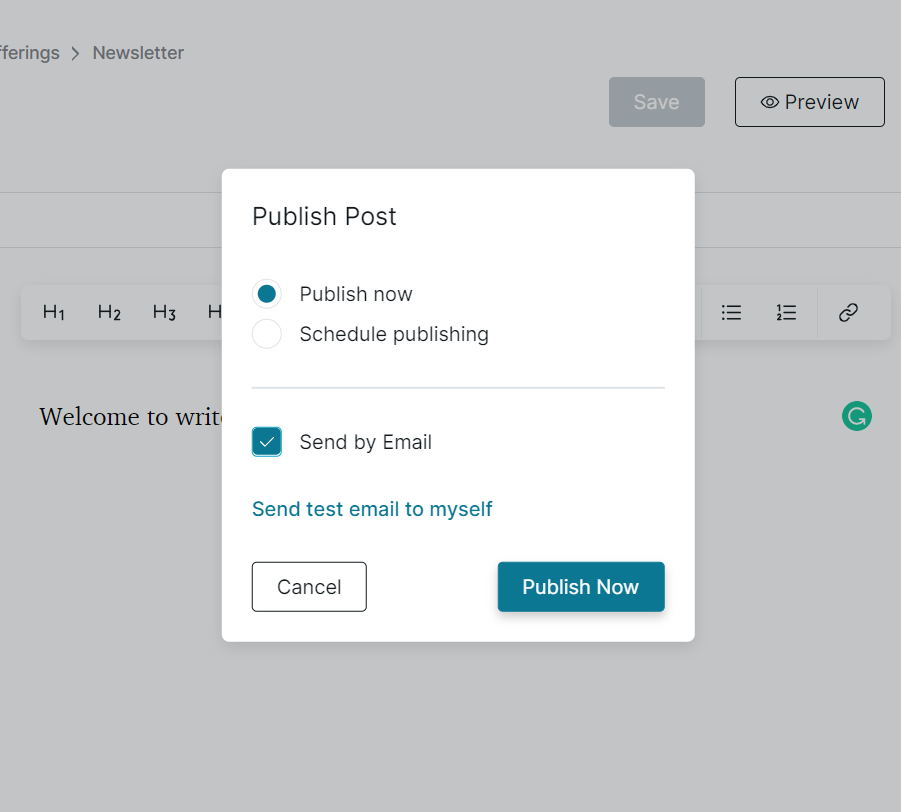Leads and Subscribers Segmentation
Email or lead segmentation is crucial to the success of your business on Subkit. For instance, your subscribers on Subkit are grouped according to the plan they subscribed to. Similarly, your leads are grouped together for easy identification and better targeting. This essentially allows you to send emails or targeted posts to specific segments or groups.
This article explores how to segment your leads and subscribers when sending posts or emails. Our article on How to Create Posts has already documented some of the steps covered here.
Step 1: Locate the Posts Button
From your Overview dashboard, locate and click the Posts button on the left-hand side of your screen.
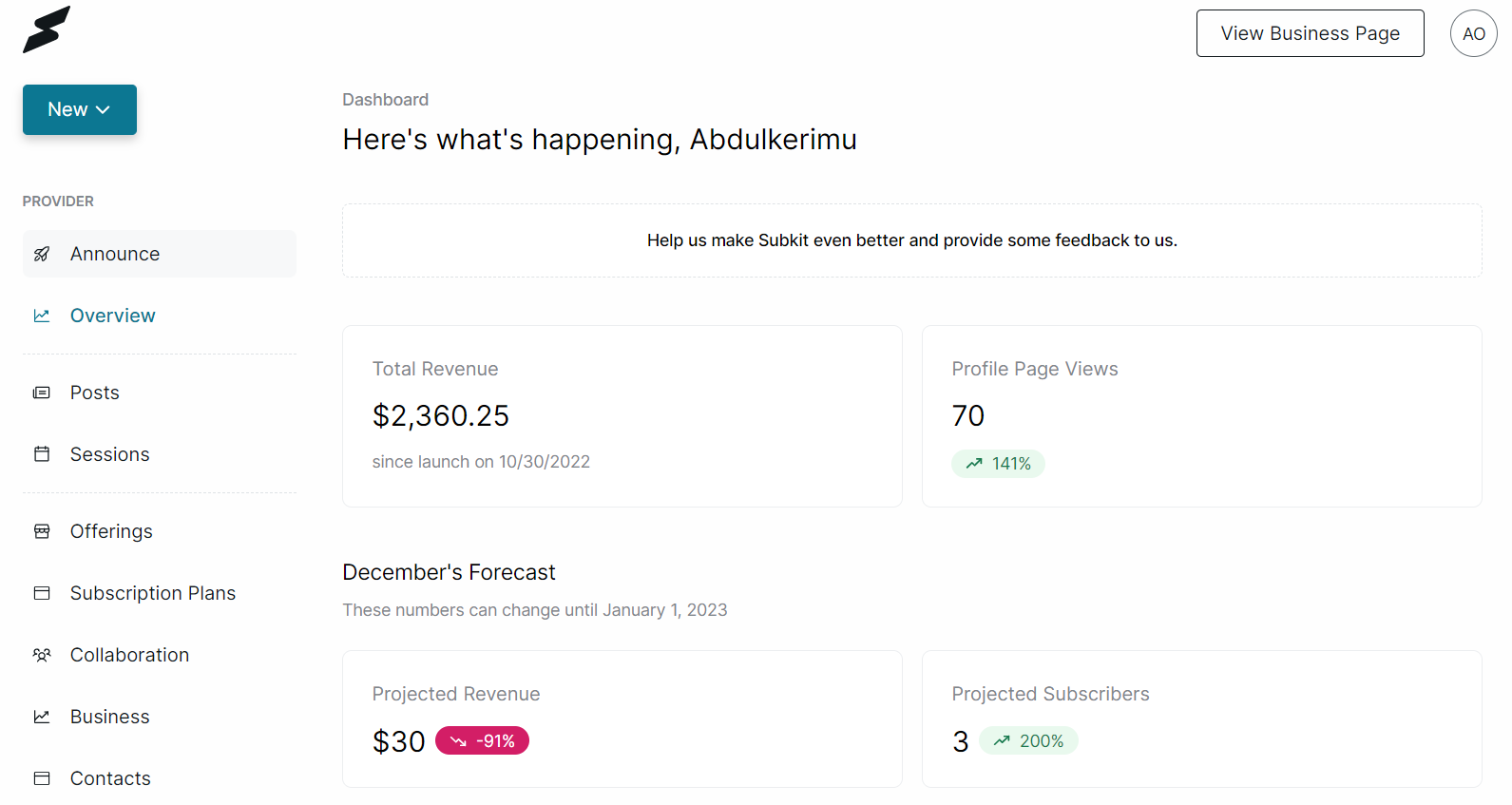
Step 2: Write new post
- From the Posts overview, click the Write new post button to proceed.
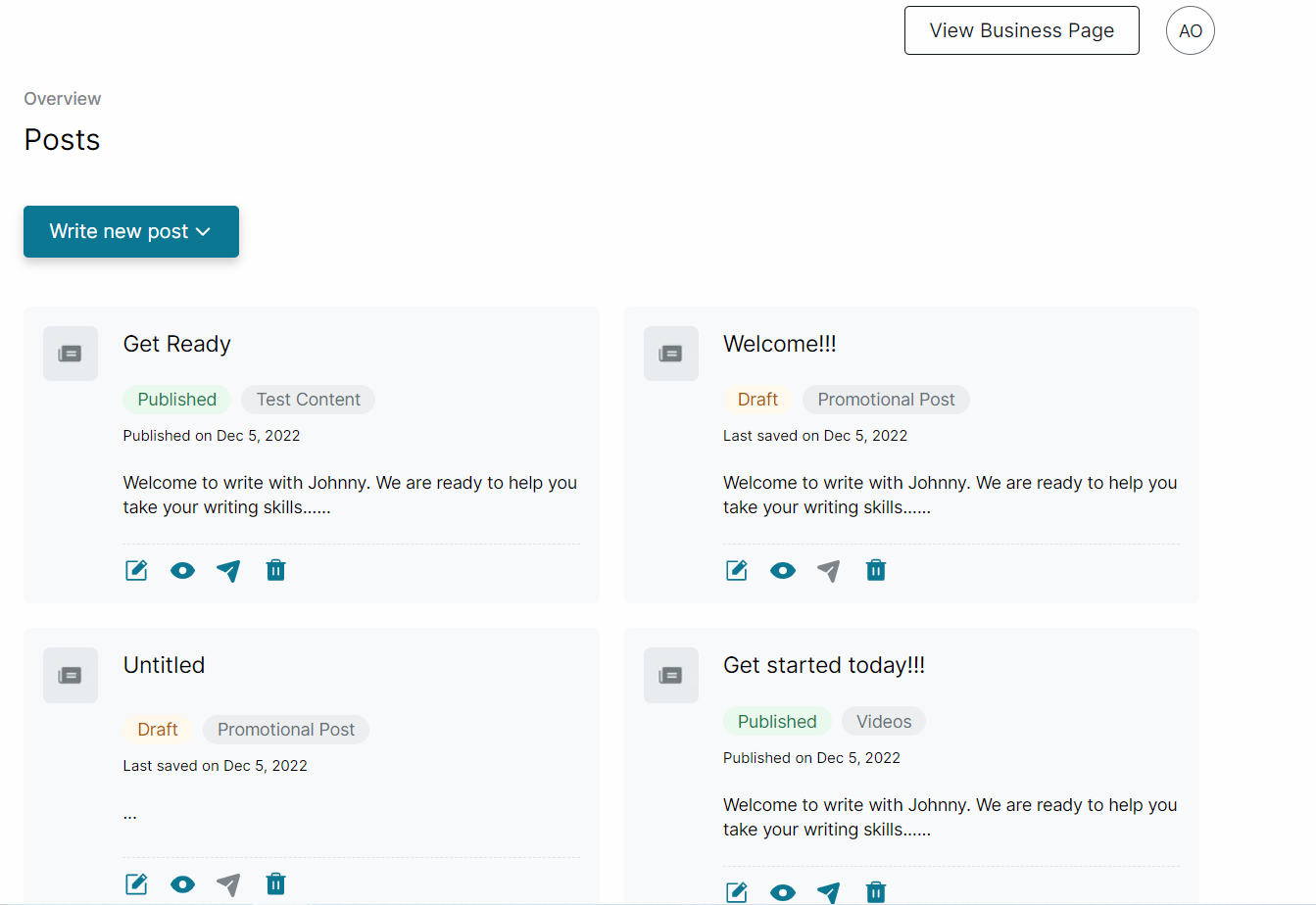
- Select if you want to write a Subscriber-Only post or a Promotional Post to your leads and subscribers.
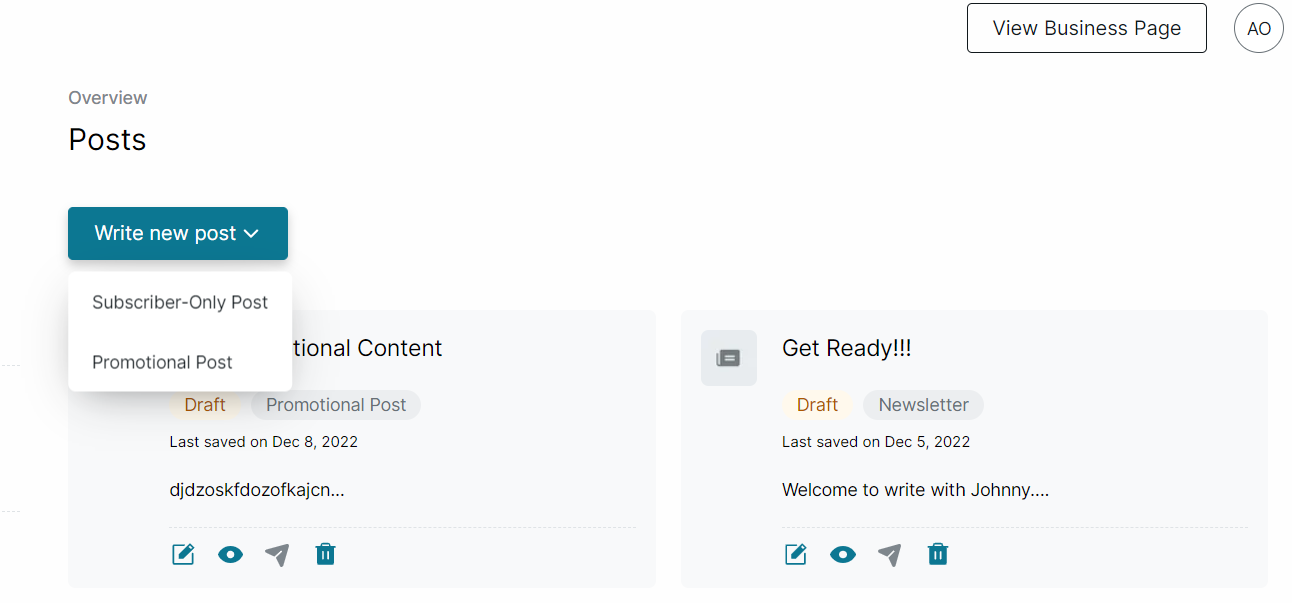
Step 2a: Subscriber-Only Posts
This option allows you to send posts to only your subscribers.
- Select the Subscriber-Only Post option.
- You can select the Content offering you want this post to appear in.
- Click the Write post button to proceed.
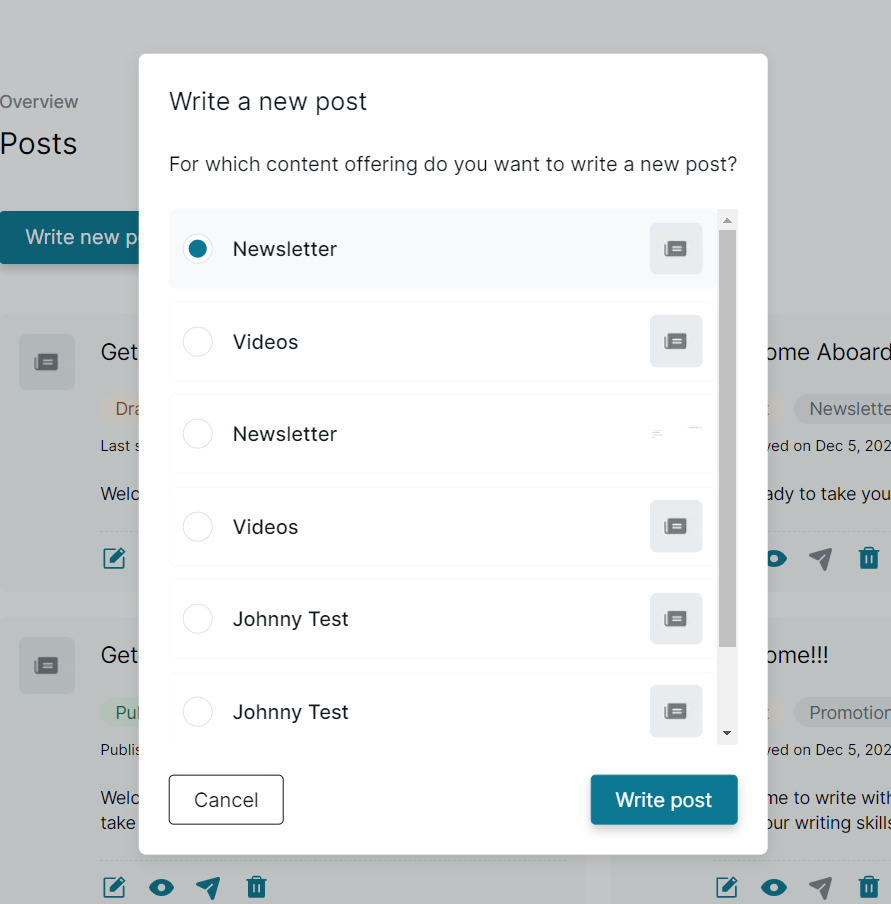
- Type your post Headline and Content in the boxes provided.
- Click the Save button in the top right section of your screen.
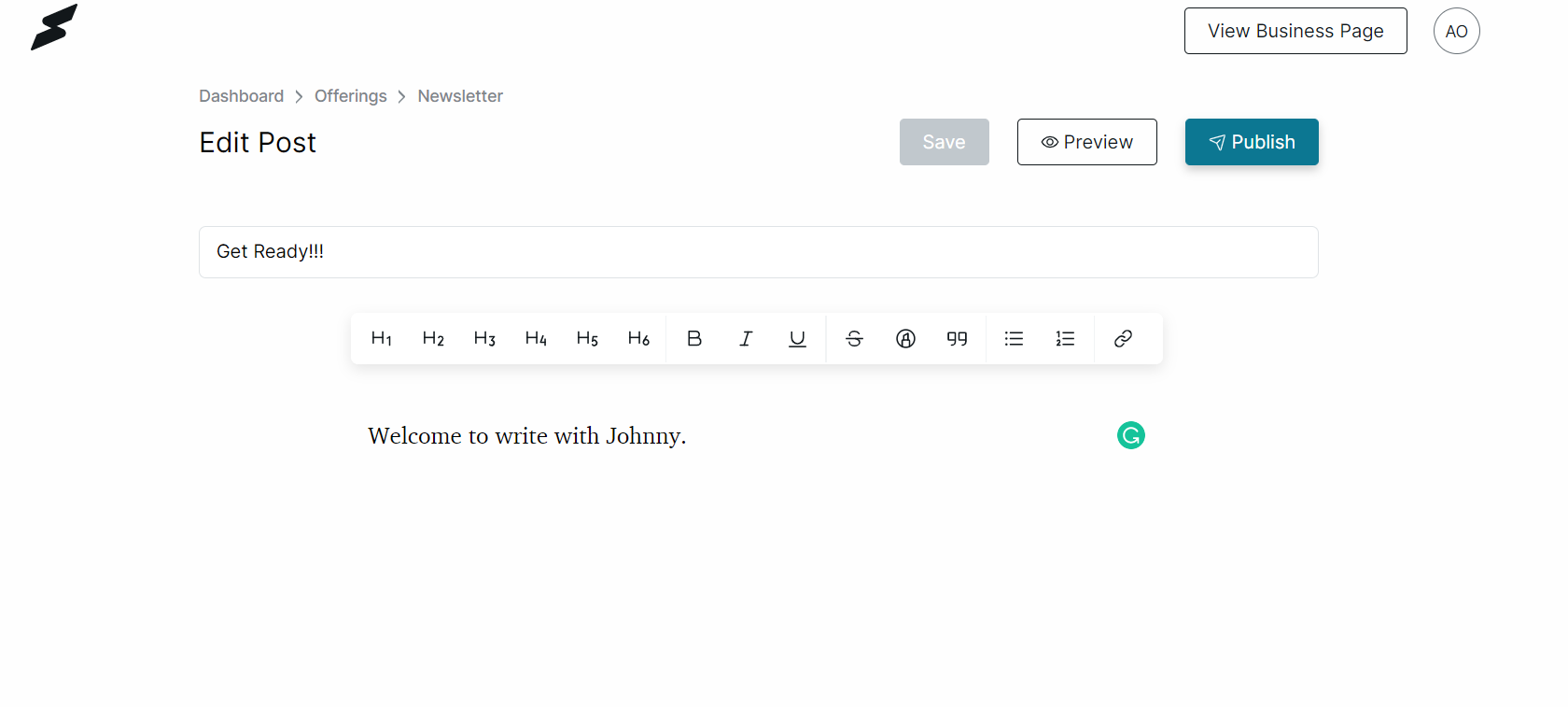
- After saving, you can click the Publish button on the top right of your screen to publish the post.
Note that the posts created with this option will be sent to all your subscribers. This means that you can't send to subscribers on a particular subscription plan. - Clicking the Send test email to myself button allows you to send the post to your email for preview.
Step 2b: Promotional Posts
This option allows you to send promotional posts to both leads and subscribers. You can choose to send this post to subscribers of specific subscription plans.
- Enter the Headline and Content of the post in the boxes provided.
- Click the Save button on the top right section of your screen.
- After saving, you can click the Publish button on the top right of your screen to publish the post.
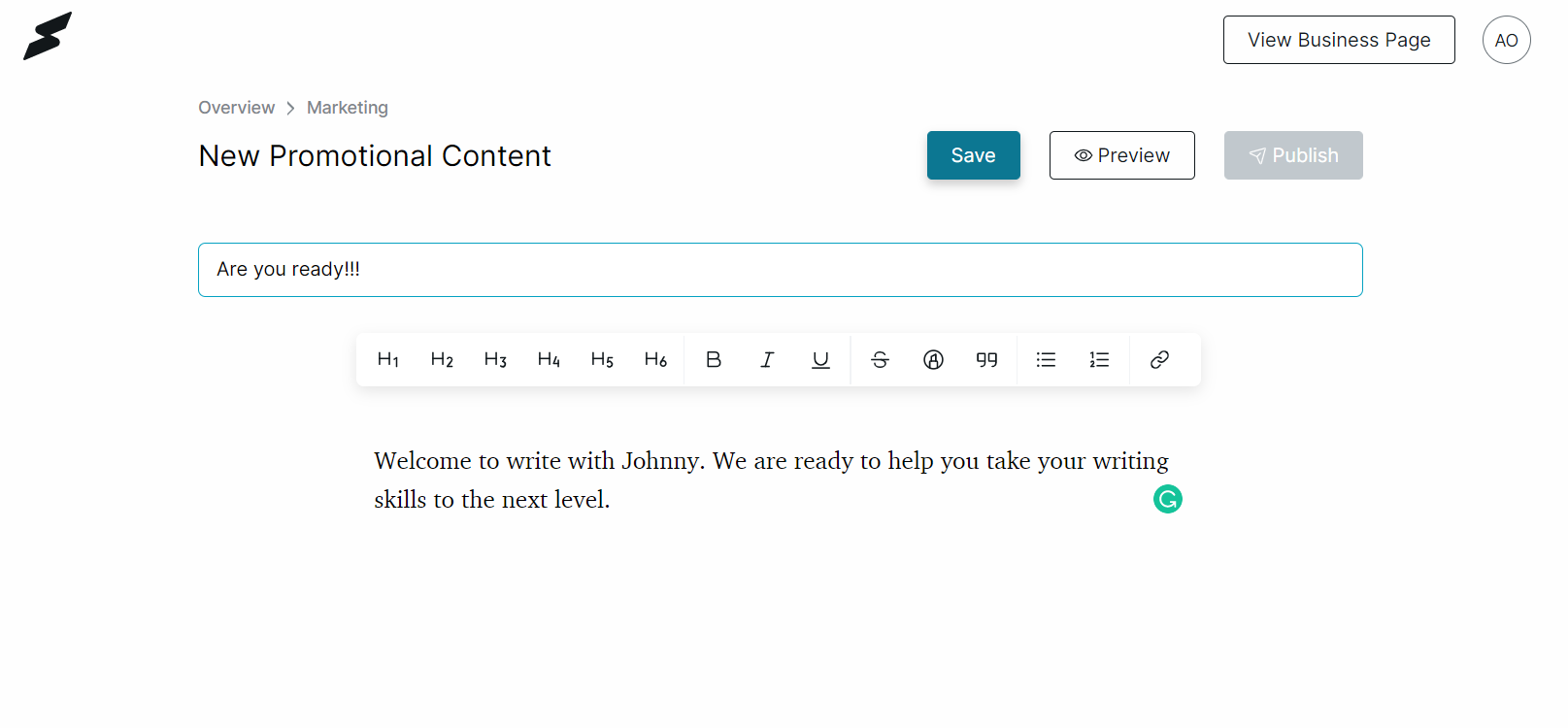
- You can choose to either Publish now or Schedule publishing.
- By selecting the Send by Email option, you can choose to send promotional content to your leads and/or specific subscribers of your subscription plans.
- Clicking the Send test email to myself button allows you to send the post to your email for preview.
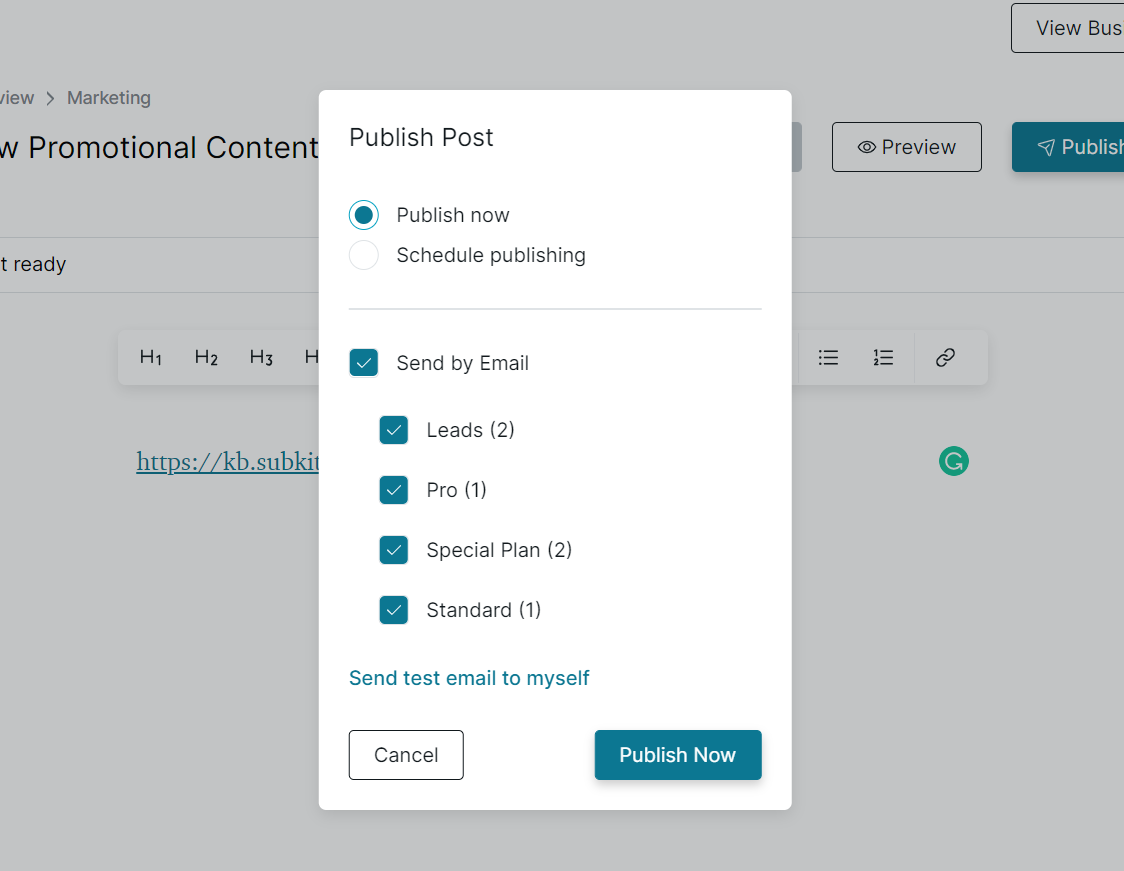
Step 3: Publish Post or Send Email
- Click the Publish Now button to finish.
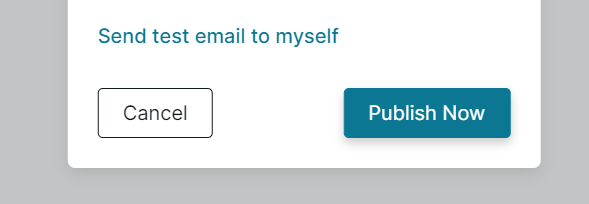
Next Steps
Read this detailed guide on how to write posts.