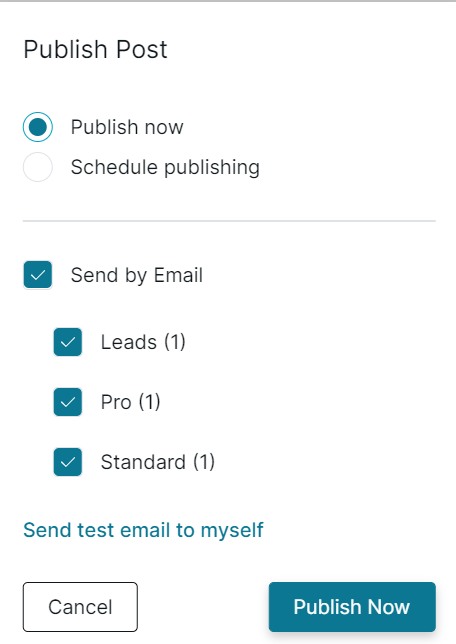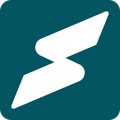Subkit allows you to engage with your leads and subscribers via rich and insightful newsletters.
Newsletters offer a great way to impact and engage with your subscribers. They generally allow you to discuss or provide information about diverse topics or subject areas. Whether they're included in your key offerings or a part of your marketing strategy, newsletters can ultimately help you share engaging content, promote sales, and drive traffic to your business on Subkit. The following highlights how you can send newsletters on Subkit.
Step 1: Locate Post Overview
- To get started, locate and click Posts on the left-hand side of your screen.
- Then click the Write new post button and select the type of post.
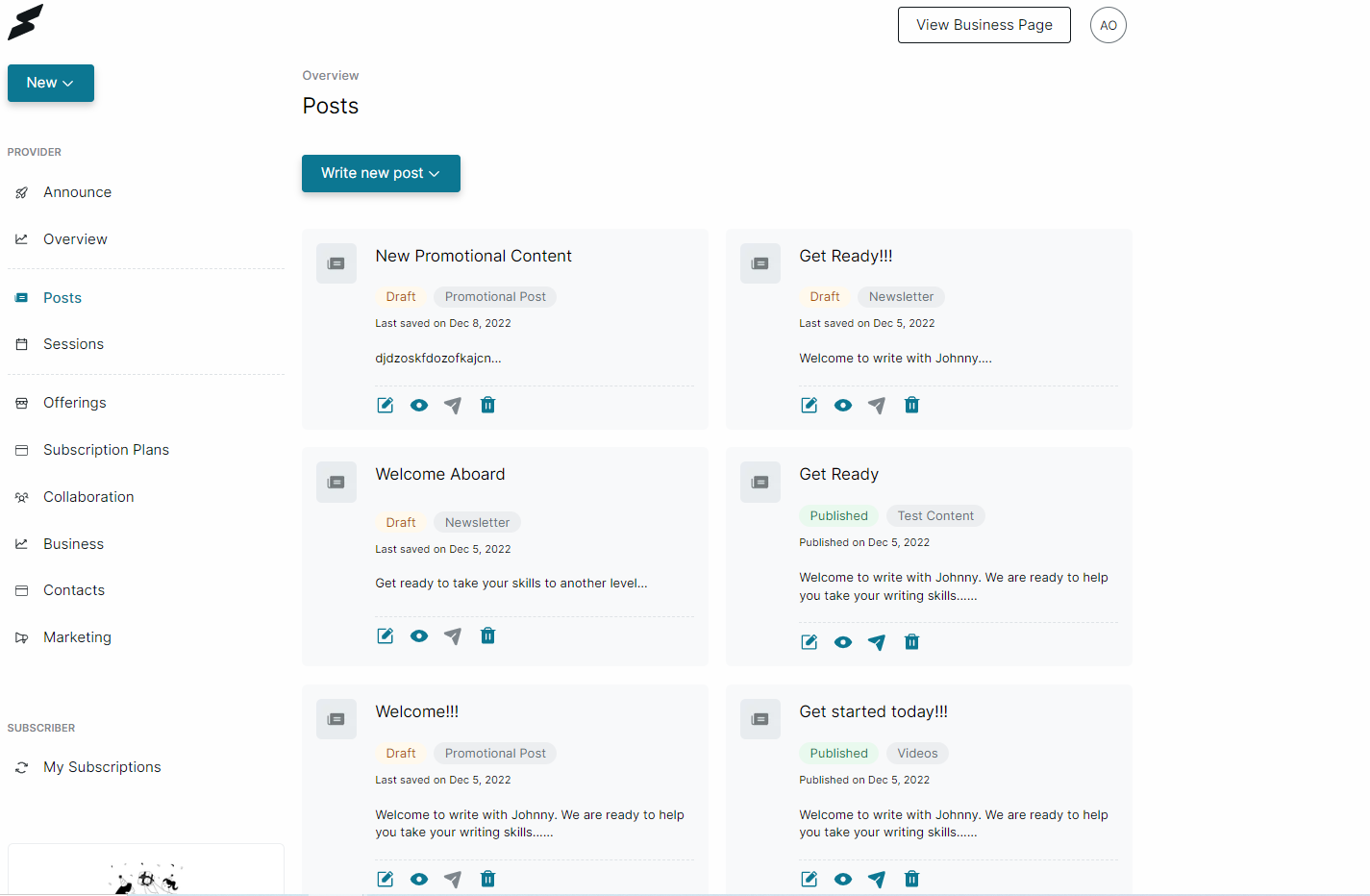
- Clicking the Write new post button will effectively allow you to choose between creating a post for your subscribers or a general promotional post.
- Proceed to Step 2.
Step 1: Alternative
- Alternatively, locate and click the Marketing feature in the Menu option on the left-hand side of your screen.
- From the Marketing Overview, locate the Promotional Content tab and click on Write Post in the top-right section of your screen
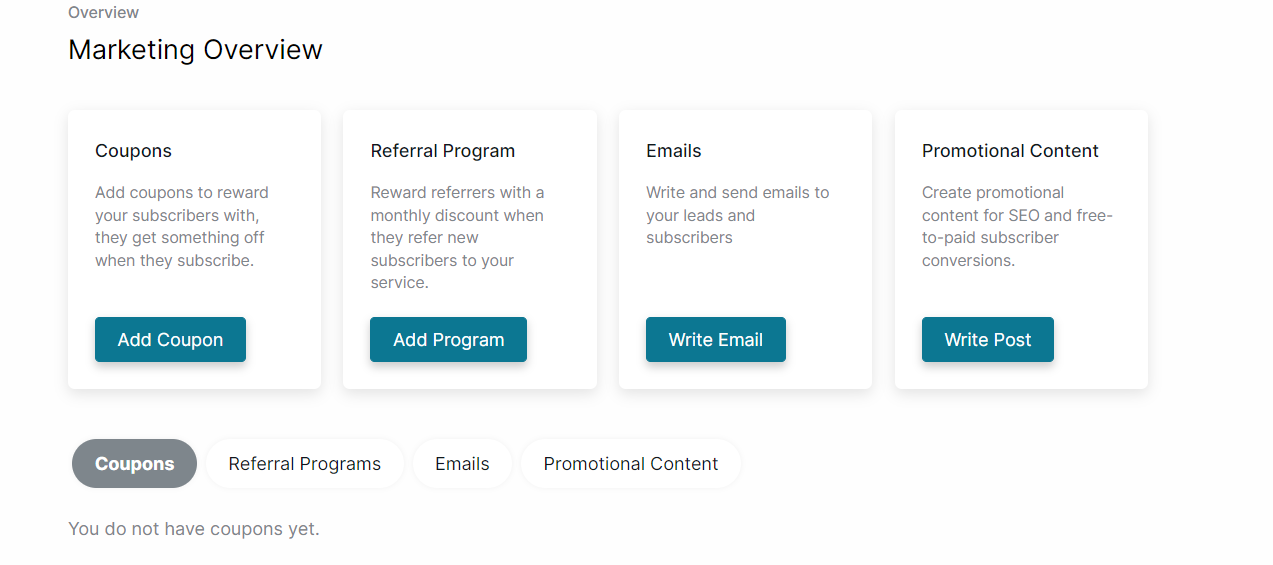
- Also, you can Navigate to the Promotional content section on your Marketing Overview page and click the Edit post icon to edit existing posts.
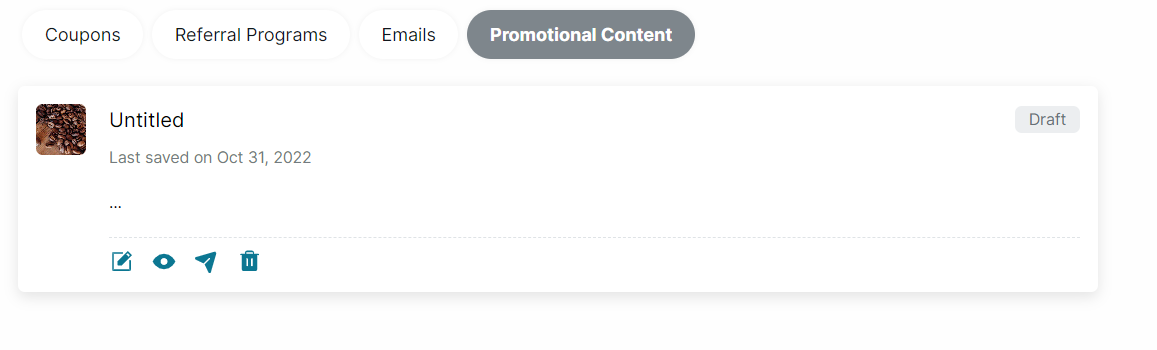
Step 2: Add Headline and Promotional Content
- Add your preferred Headline by clicking on the Write a Headline box.
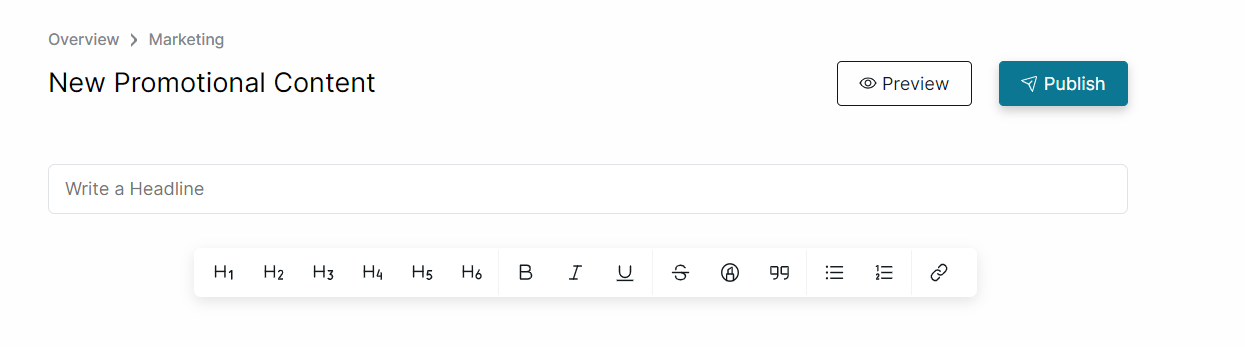
- Type your content in the Start typing box below the headline. Click the {+} icon to add a plan, audio, images, and videos.
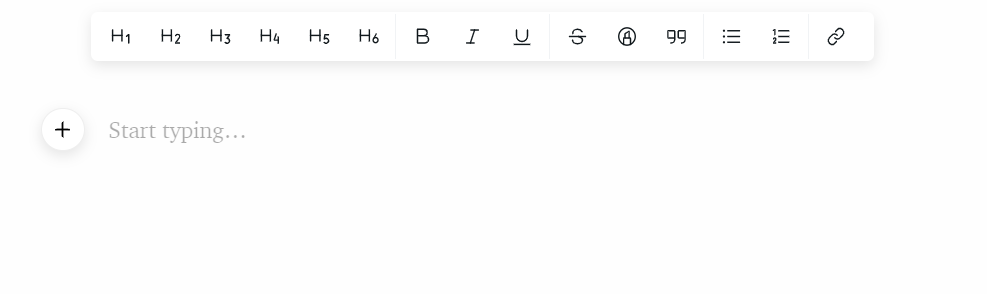
Here's a detailed guide on how to add multimedia content to your post.
- To make words or sentences bold, in italics, or underlined, click on the B, I, and U icons, respectively.
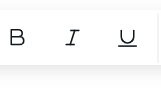
- To strikethrough, highlight, or click on their respective icons above.
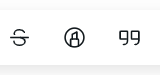
- To use bullet points or numbers, click on the icon accordingly.
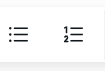
- To add a link, highlight a word or sentence and click on the link icon then paste the link into the Paste Link box.
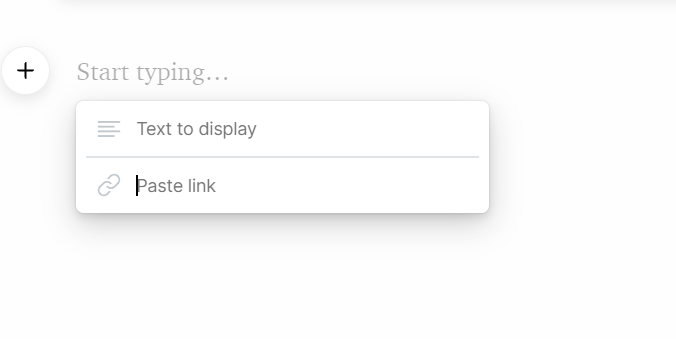
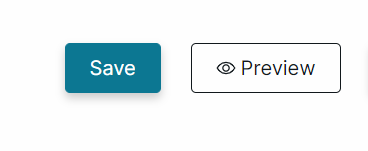
Step 3: Publishing Content
Once you've finished formatting your promotional content, you can either publish immediately or schedule publishing.
-
Click the Publish Now box to post your promotional content.
-
Click Schedule publishing to post content at a later date. You'll need to set the date and time that you intend to publish the promotional content.
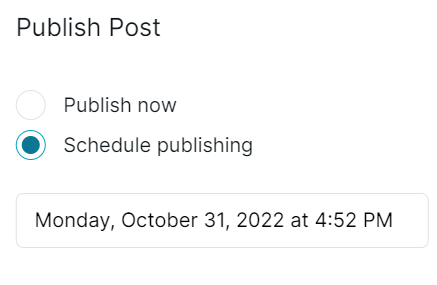
- By selecting the Send by Email option, you can choose to send the promotional content to your leads and/or specific subscribers to your subscription plans.

- Clicking the Send test email to myself button allows you to send the newsletter to your email to preview.
- Click on Publish Now to post and send out the newsletter.