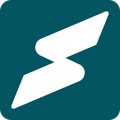Effortlessly deactivate, reactivate or delete subscription plans at any time.
You may need to deactivate, reactivate, or delete a subscription plan for various reasons. For example, since it is impossible to add more offerings to an active subscription plan, you may need to deactivate or delete the previous plan to create a new one.
Note:
- Only deactivated plans can be reactivated or deleted.
- Once a plan has been deleted, it can't be recovered unless a new plan with the same offerings is recreated.
This guide explores how to deactivate, reactivate, or delete a subscription plan on Subkit.
Locate the Subscription Plans button
From your dashboard, locate and click the Subscription plans button on the left-hand side of your screen.
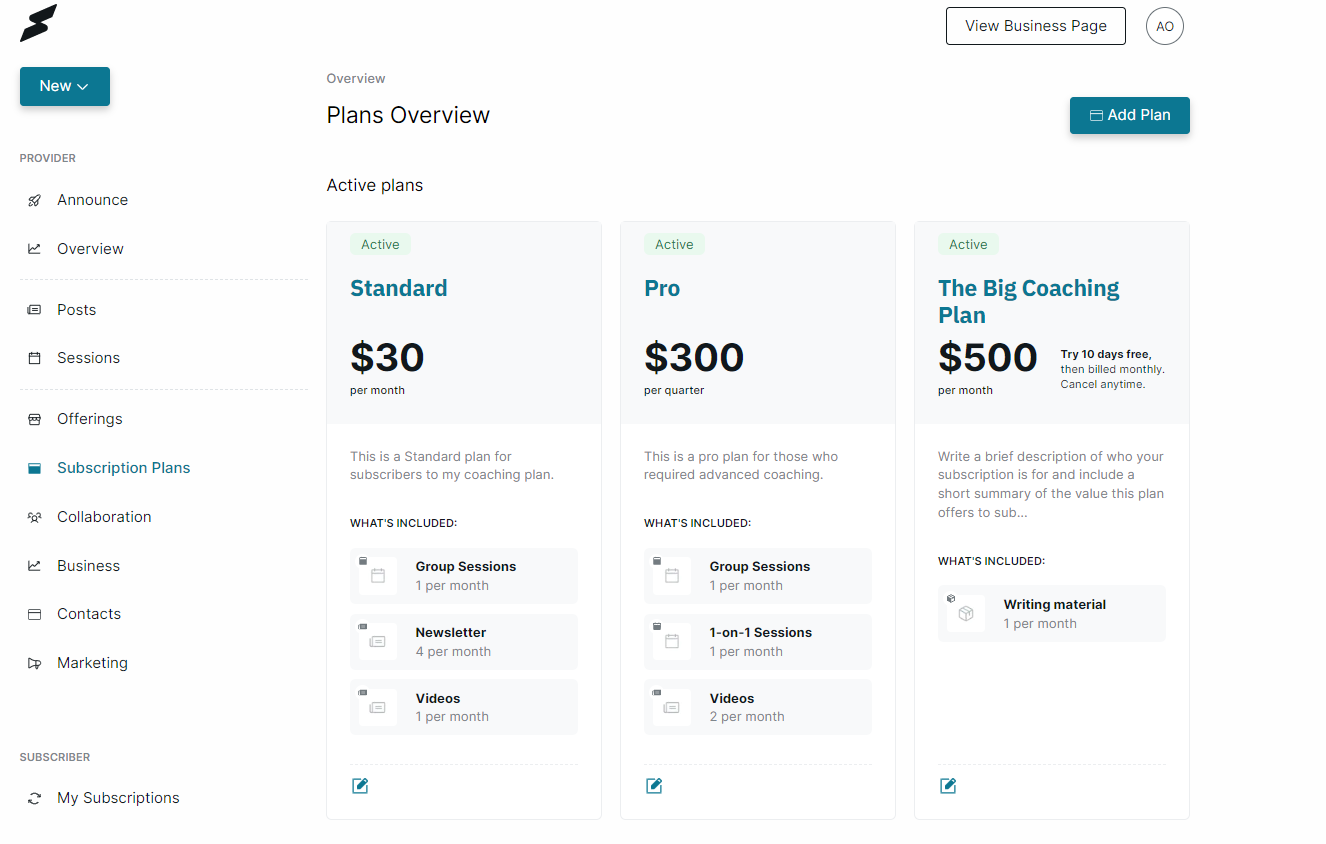
Plans Overview
The Plans Overview has two sections; the Active and Inactive plans. The active plans section shows subscription plans that are currently live to your subscribers. Meanwhile, the inactive plan section shows the subscription plans that have been deactivated.
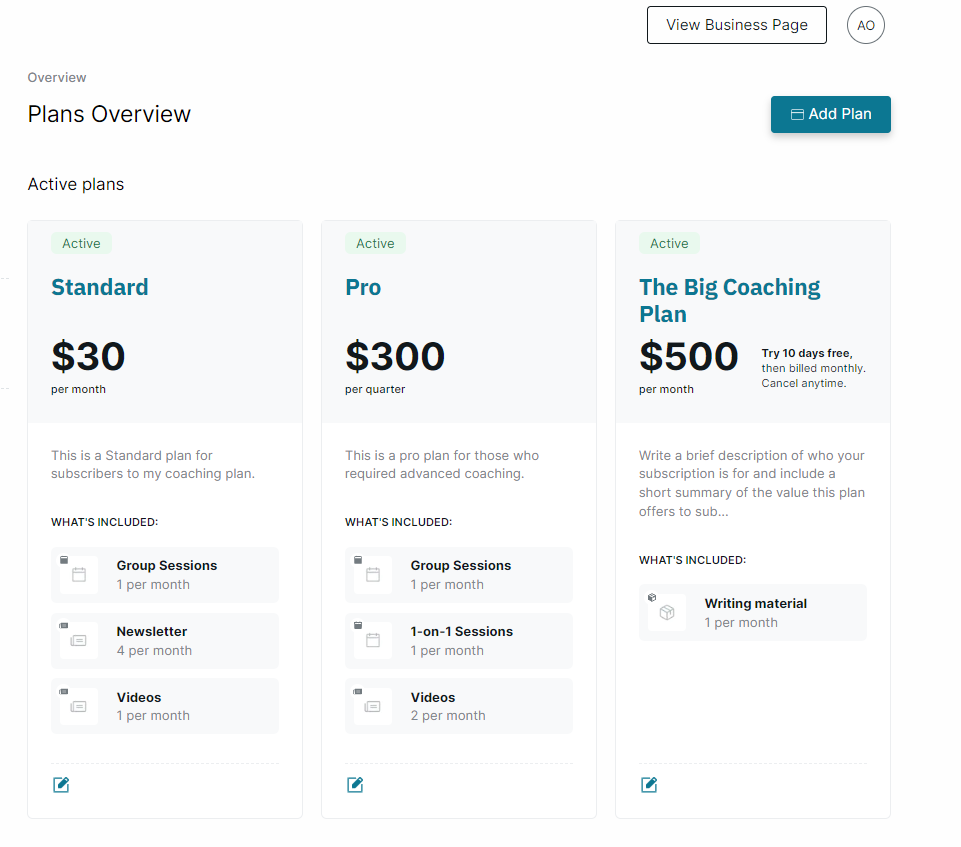
Deleting plans
To delete a subscription plan, the plan has to be inactive.
- Scroll down to the Inactive plans section and locate the plan you intend to delete.
- Click the Delete icon at the bottom of the plan to delete.
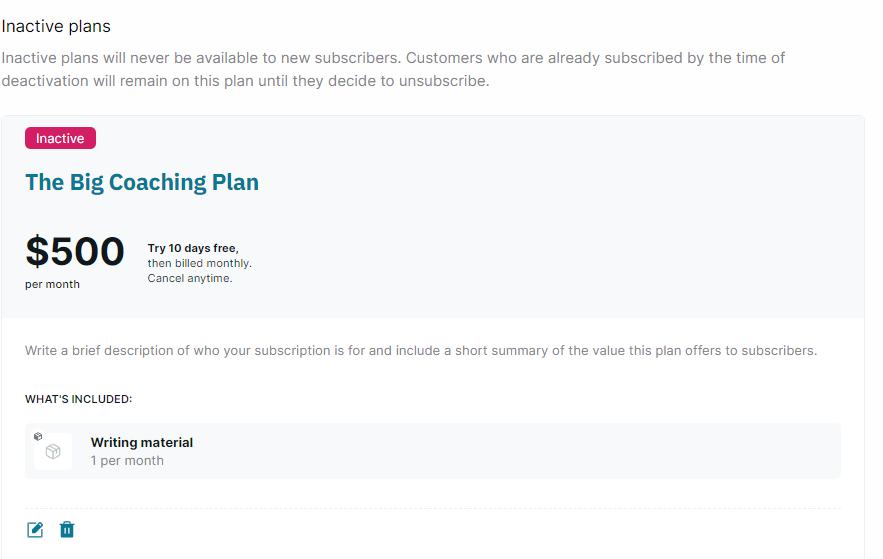
Deactivating plans
To deactivate a subscription plan, the plan must be active.
- Locate the plan you want to deactivate in the Active plans section.
- Click the Edit icon at the bottom of the plan to proceed.
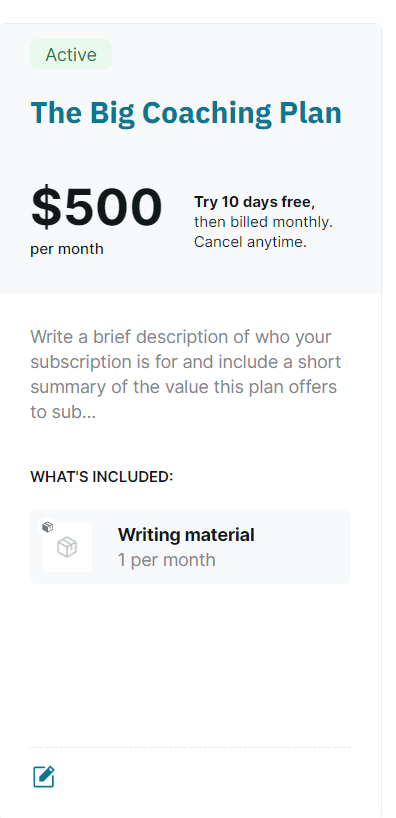
- Scroll down to the bottom of the page and click the Deactivate button.
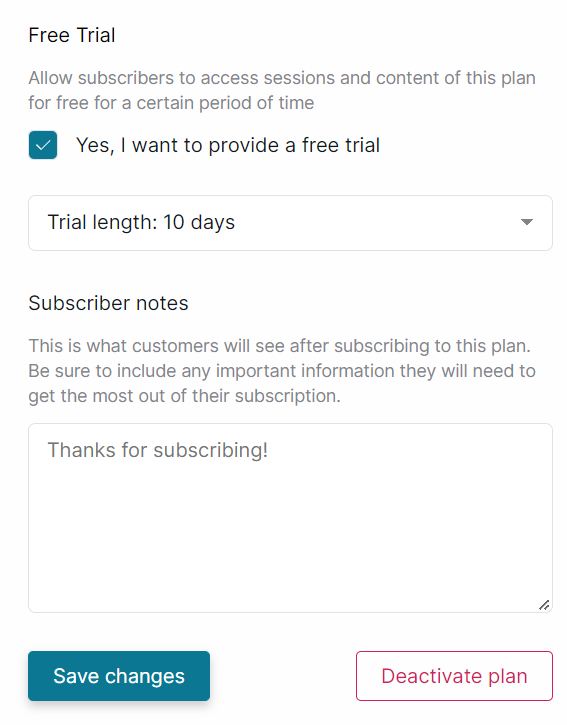
-
Click the Yes, deactivate plan button to finish.
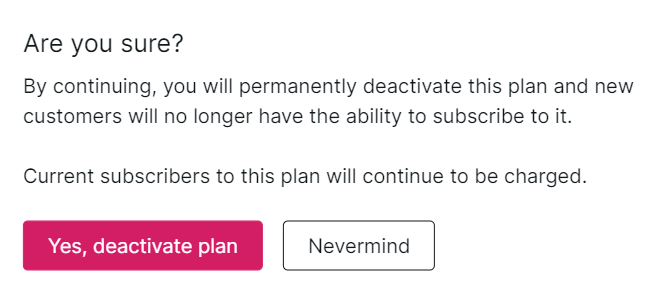
Reactivating plans
To reactivate a subscription plan, the plan has to be inactive.
-
From your Plans Overview, scroll down to the Inactive section.
- Click the Edit icon at the bottom of the plan.
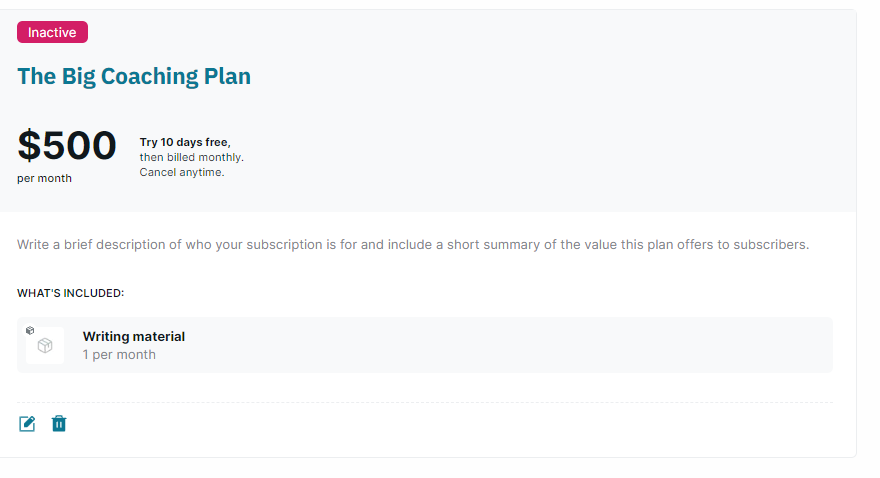
- Scroll down to the bottom of the page and click the Reactivate button to reactivate this plan.
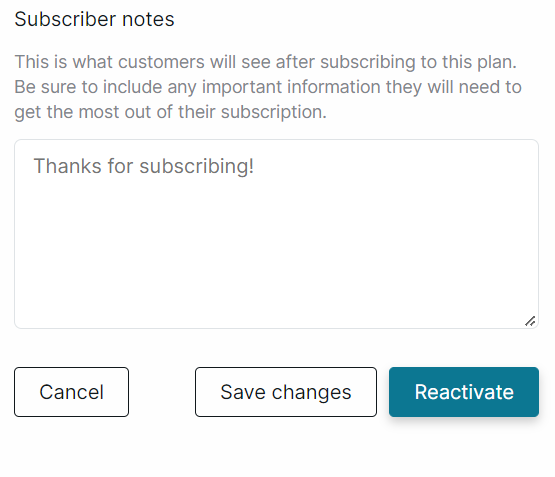
Do you need to create a new subscription plan? read this.