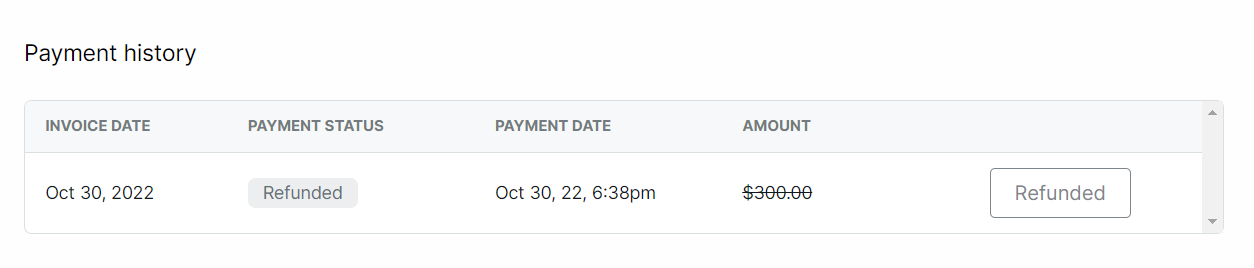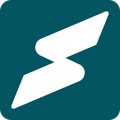You can refund Subscribers' payments in a few clicks
If you ever need to, you can seamlessly issue refunds to subscribers by following the steps highlighted in this guide.
Navigate to the Contacts Overview
From your Overview dashboard, locate and click the Contacts button on the left-hand side of your screen.
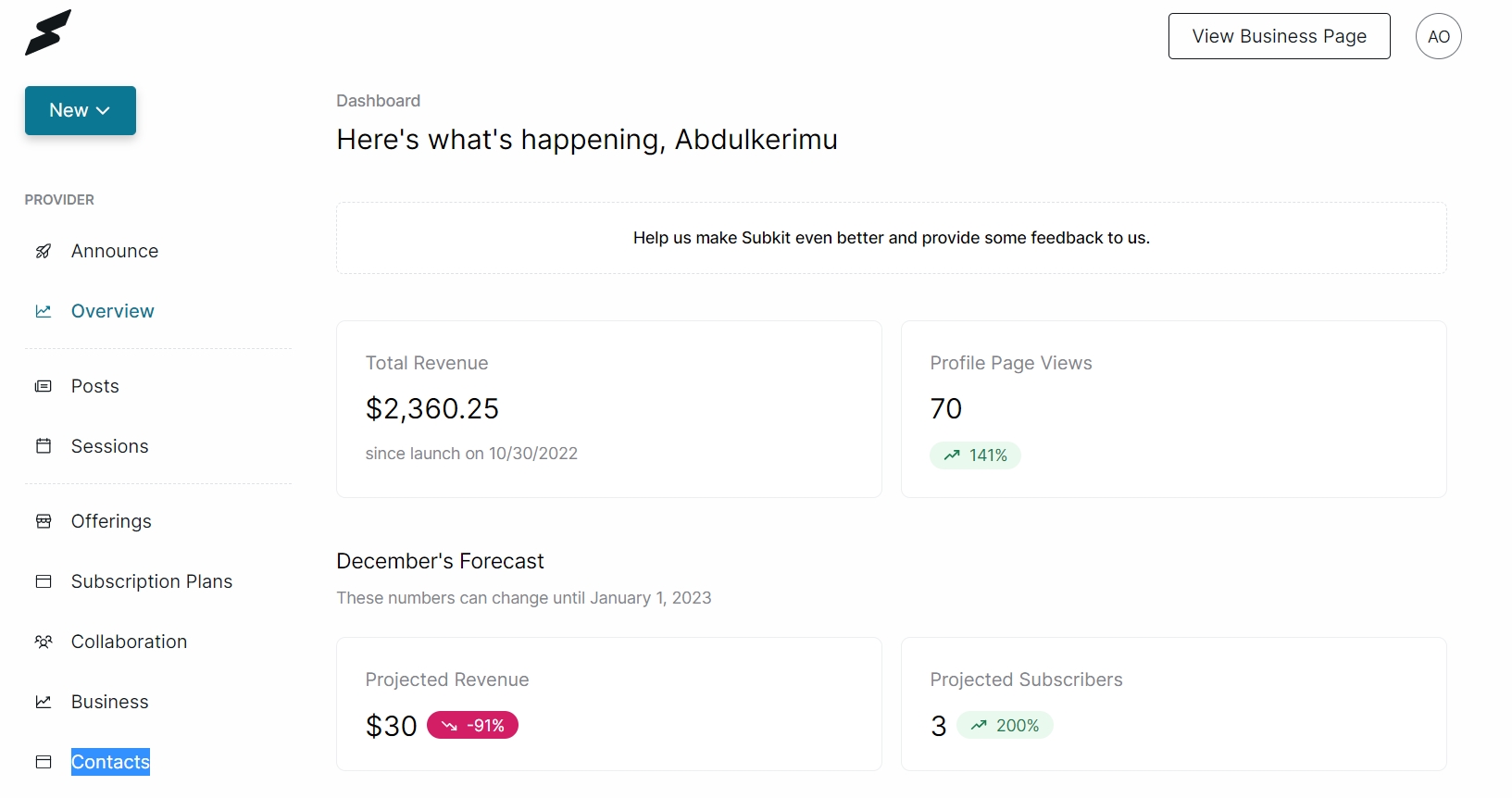
Locate the Subscriber's name
From your Contacts overview, locate the subscriber you want to refund and click the subscriber's name.
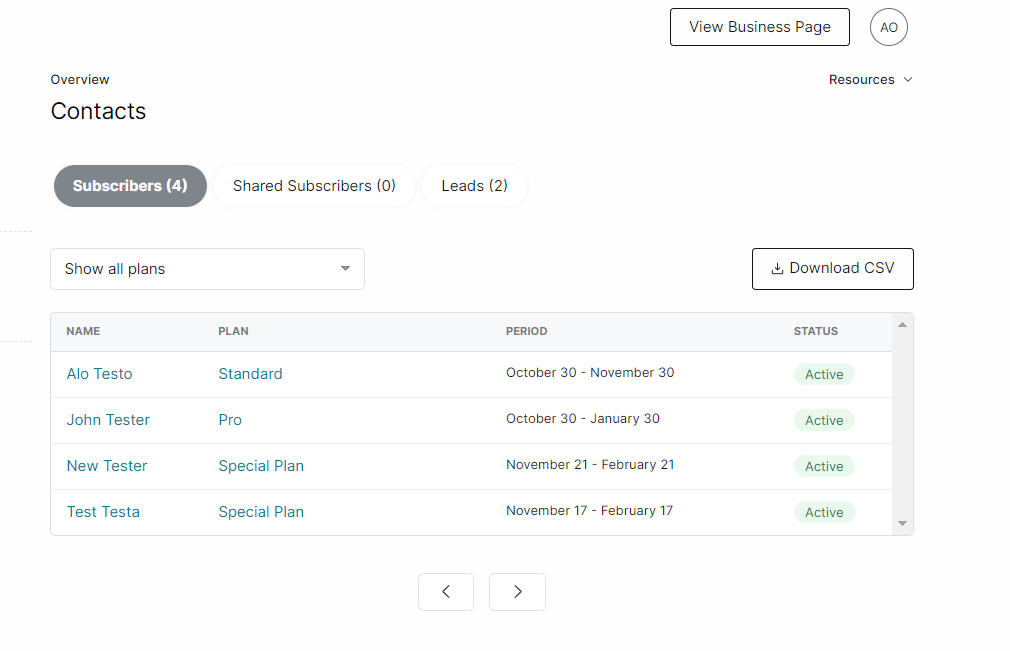
Here's a guide on how to understand your contact overview.
Subscribers Overview
Your Subscribers Overview page shows your subscribers' individual information.
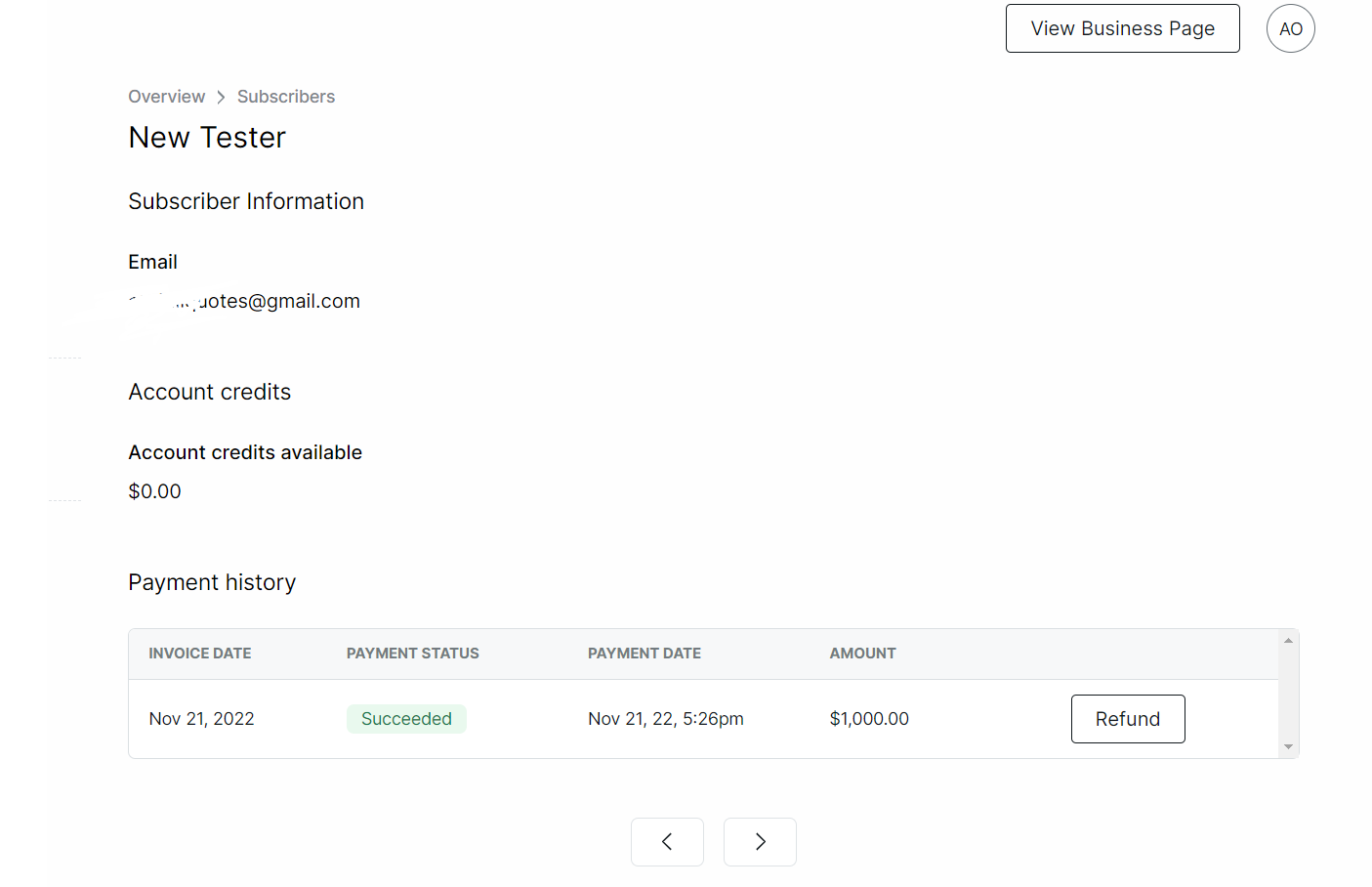
Payment history
Scroll down to the Payment history section and click the Refund button on the right-hand side to proceed with the refund.
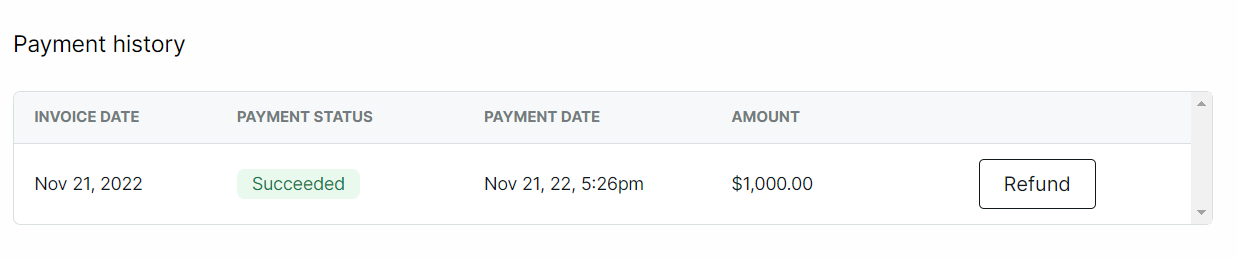
Refund
Note that the refund takes about 5-10 days for the subscriber to receive. Also, the Stripe fees deducted from the initial payment will not be refunded to the subscriber.
- Enter the amount you want to refund in the Refund box.
- Click the Reason box and select the reason for the refund.
- You can add more details about the refund in the Add more details... box.
- Click the Refund amount button to complete issuing the refund.
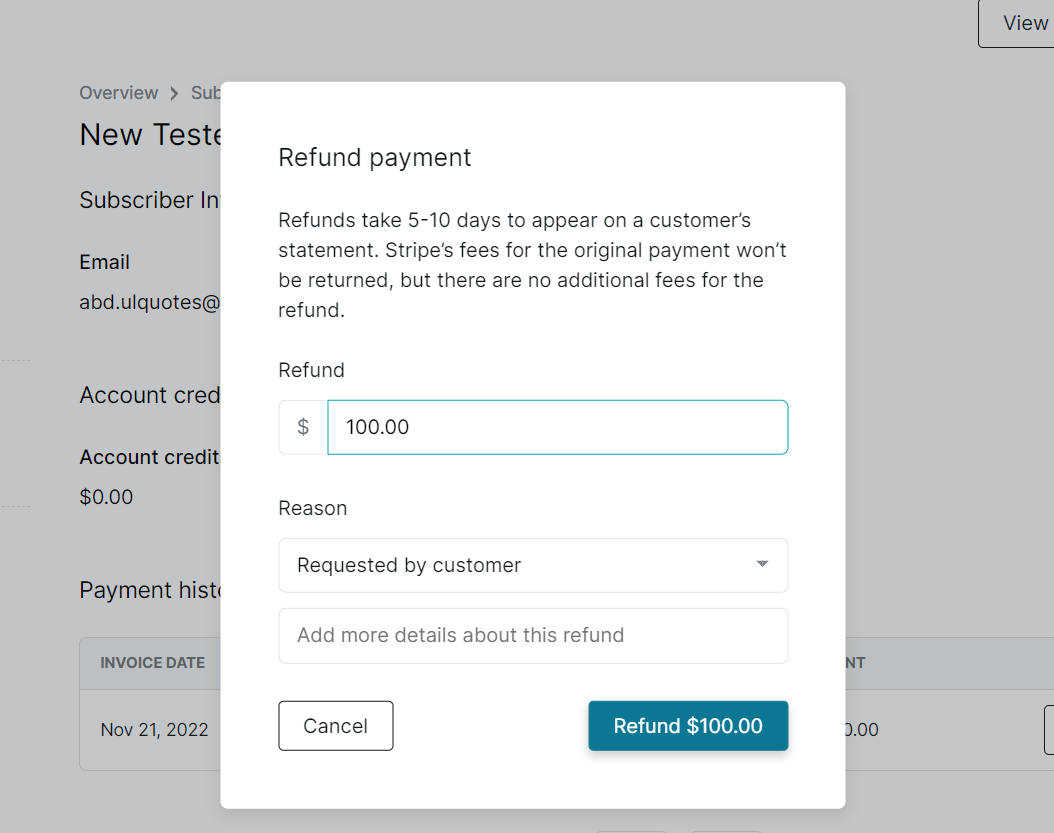
- When you finish this process, the subscriber's Payment status in the payment history section will change to Refunded.