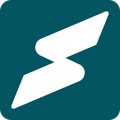A detailed guide for signing up as a provider on Subkit.
Welcome to Subkit! Your journey as a provider on Subkit starts here. From subscription management to email marketing, Subkit offers a wide range of tools to help you hit the ground running. The following explores how you can set your business up on the platform.
Become a Provider
There are different ways to start the sign up process to become a provider on Subkit. For instance, you could click a referral link that you received to sign up. Alternatively, you could click the Start your own Subkit button at the bottom of any business page.
Enter your details
Whichever Sign up button you use, you should be redirected to a registration form. Enter your email address and your first and last names in the boxes provided.
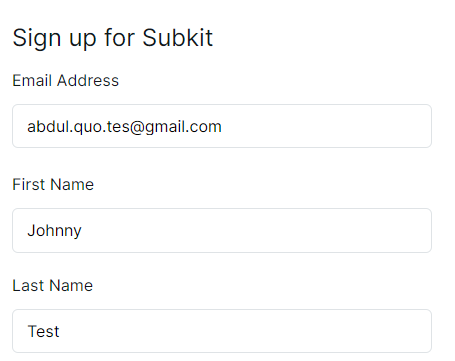
Terms of Service and Privacy Policy
Tick the box to accept Subkit's terms of service and privacy policy. Click the Term of Service and Privacy policy text to read the details.

Note that no password is required. A code will be sent to the email address you entered.
Sign up
Click the Sign up button at the bottom of the screen to set up your Subkit account.
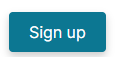
Enter Code
A code will be sent to the registered email. Enter the code in the boxes and click the Login button.
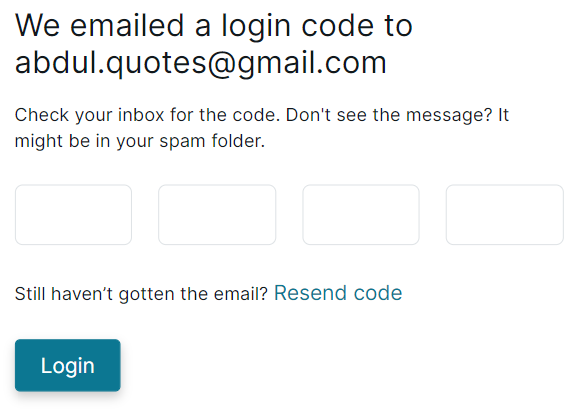
Note: if you don't see the message after refreshing your mail, check your spam folder. Still haven't gotten any message, click on the Resend code link.
Get Started
Click the Get started button to create your business on Subkit.
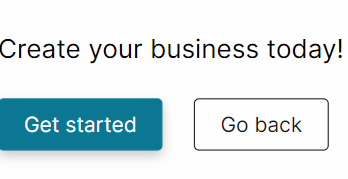
Set up your Business Profile
Enter your business details in the boxes provided including your preferred name, URL, location, currency and timezone.
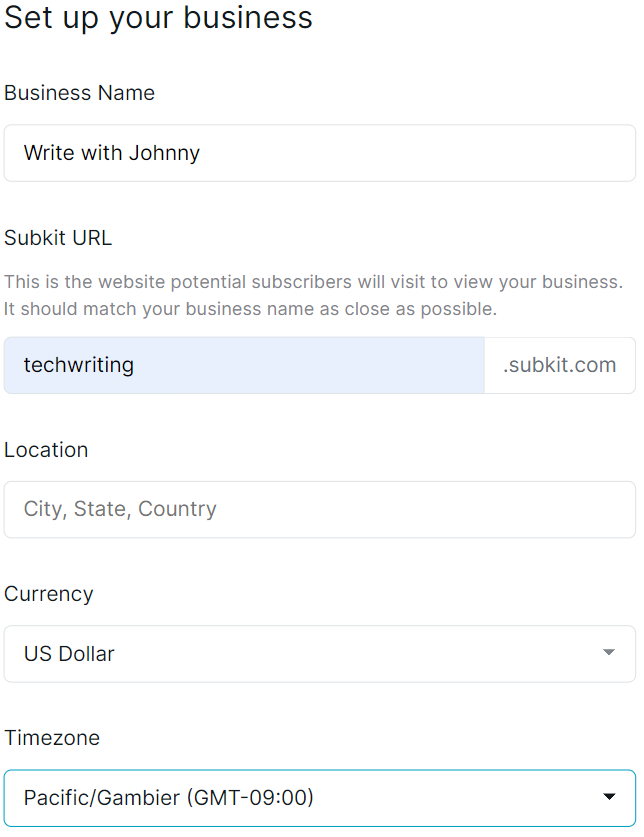
Note that Subkit is free until you start making revenue, then an 8% fee is added and capped at $99 per month max. Stripe also charges transaction fees.
Select Subscription basis
- Navigate to the subscription products selection tab. This section will allow you to choose the product types that you intend to offer to your subscribers.
- Click the boxes to select what you would like to offer on your subscription plans, then select Continue to proceed.
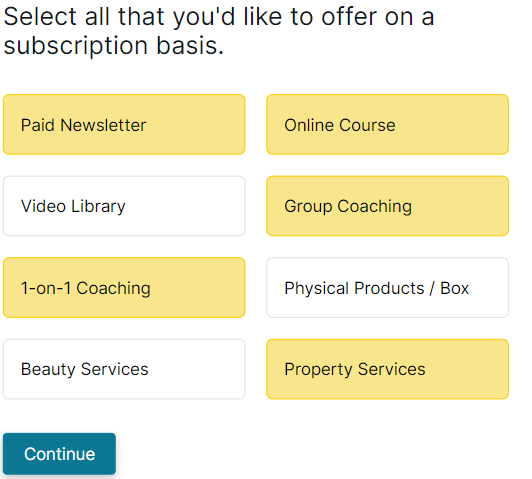
The boxes in yellow are the selected options.
Product Delivery Frequency
- Select how often you would like to send out each previously selected subscription basis to your subscribers.
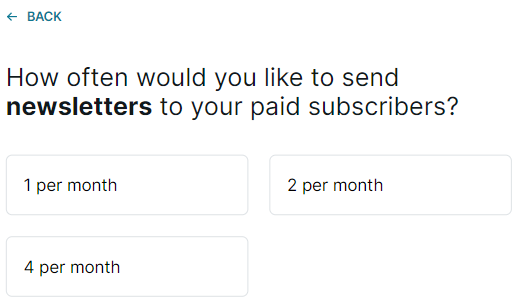
- Repeat the frequency selection process for all your products and click Finish to complete.
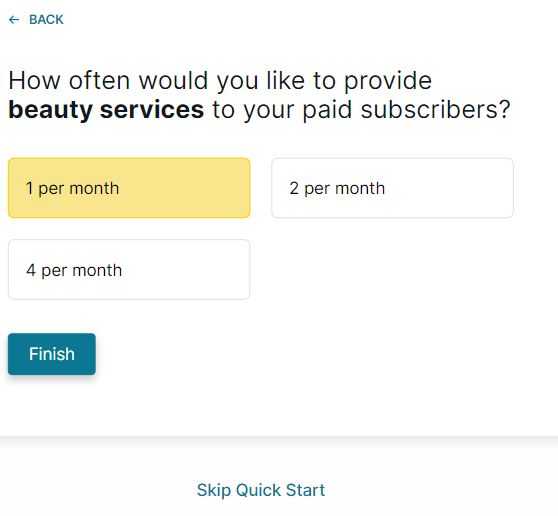
Note: You can click the Back button in the top-left corner of your screen to go to the previous page. You can also skip this process to edit later by clicking the Skip Quick Start button at the bottom of the screen.
Welcome to your Subkit Dashboard
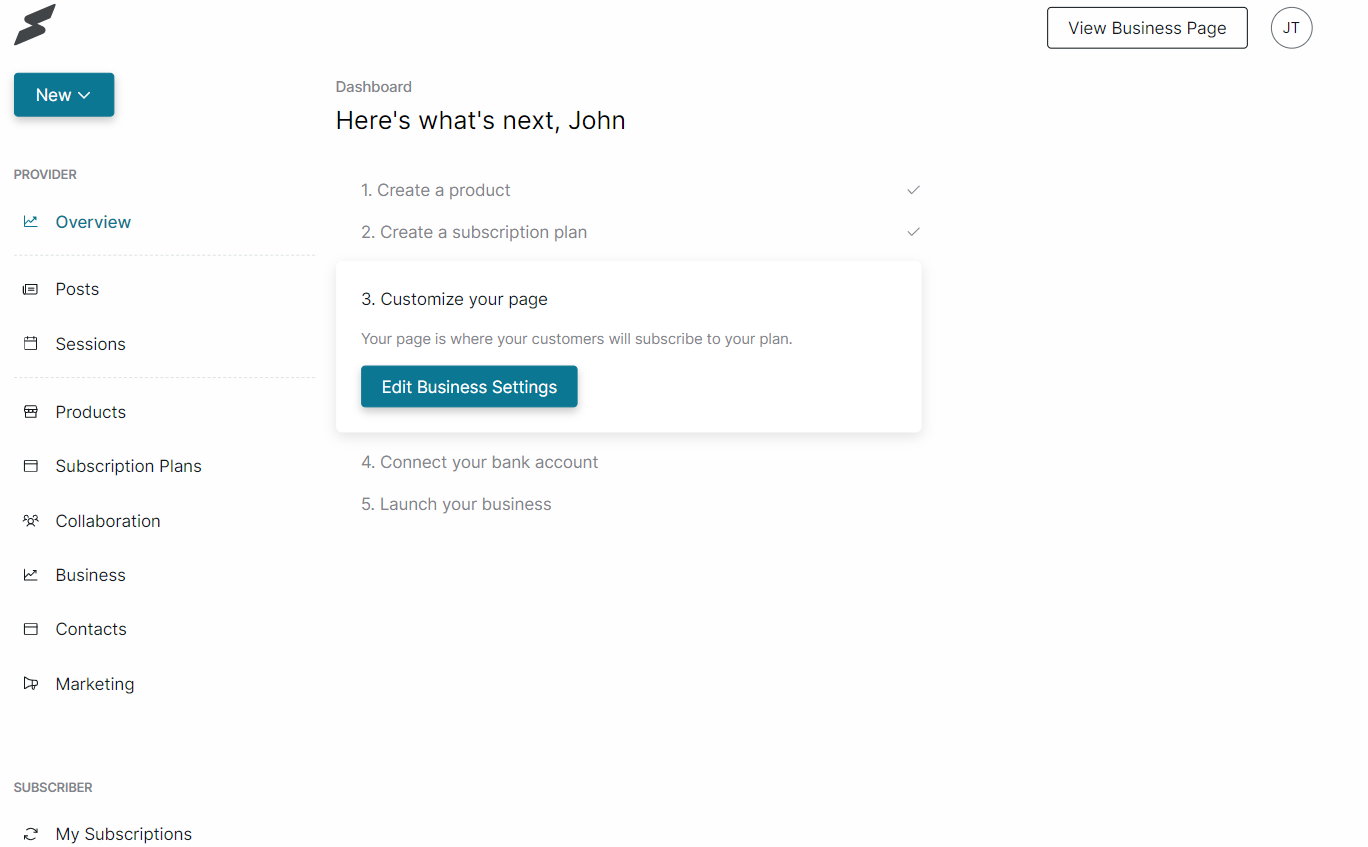
Next Steps: You'll need to edit your business profile to add more information about your offering. Here's a detailed guide on How to edit your business detail.