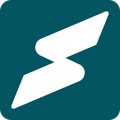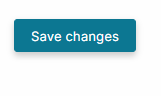Subkit allows you to edit your products, content and sessions from your offerings overview.
Subkit allows you to edit details like the name, description, and photos in all your offerings. This includes all your physical products, session offerings, and content offerings. This is essential for making updates to what subscribers can expect to get from your plans. However, to make these updates you should have already added products, content and sessions to your offerings.
Here's how you can make updates to the details of your offerings. Note that this follows the same process as creating a new offering.
Offerings Overview
From your Provider dashboard, locate and click the Offerings button on the left-hand side of your screen.
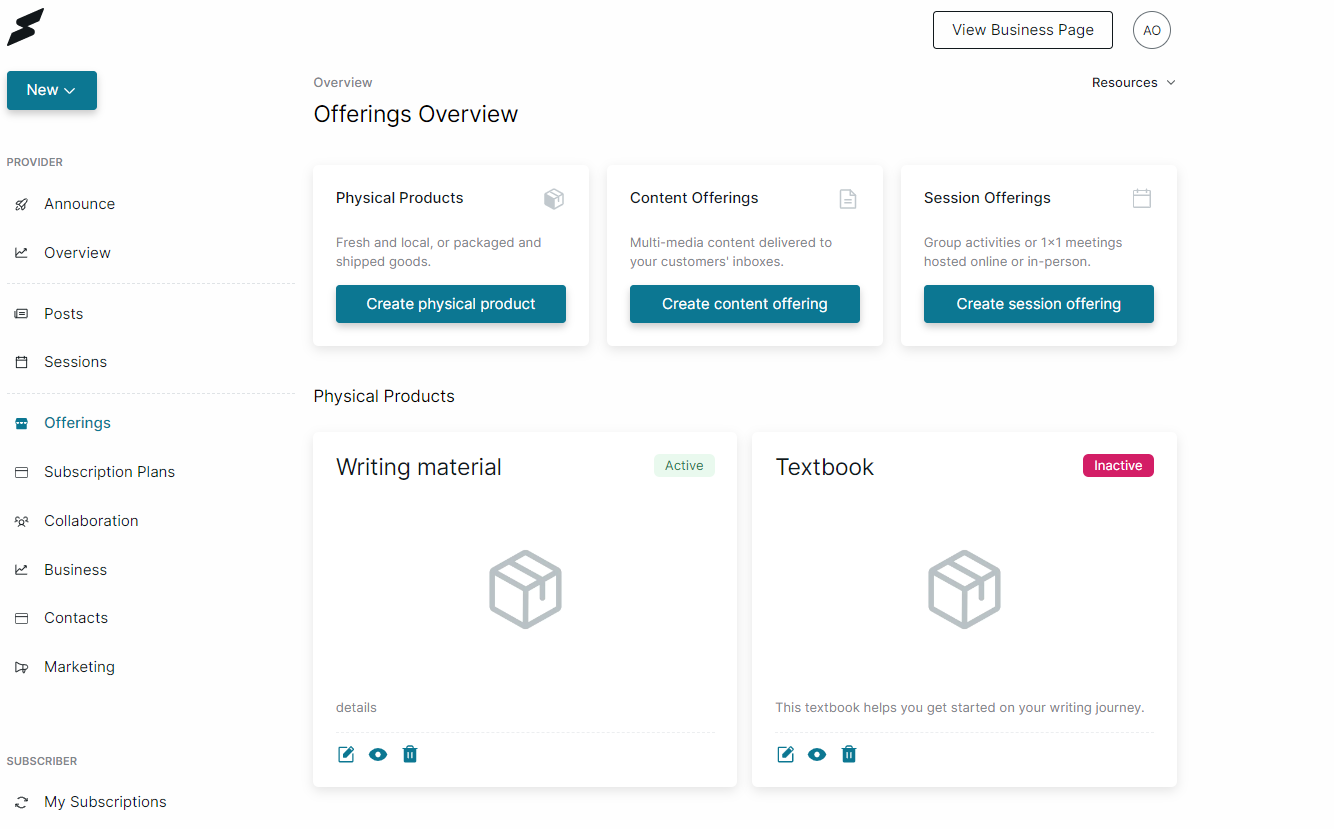
Physical Products
To edit a physical product,
- Locate the Physical Products section at the bottom of the Offering Overview.
- Click the edit icon at the bottom of the relevant offering and proceed to edit.
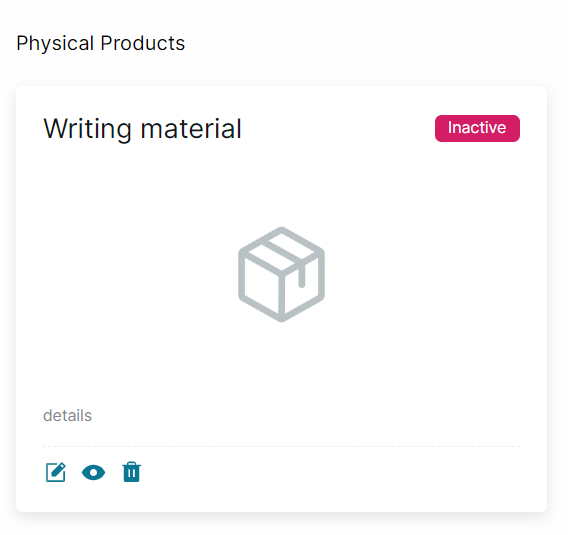
- Edit the product details as required.
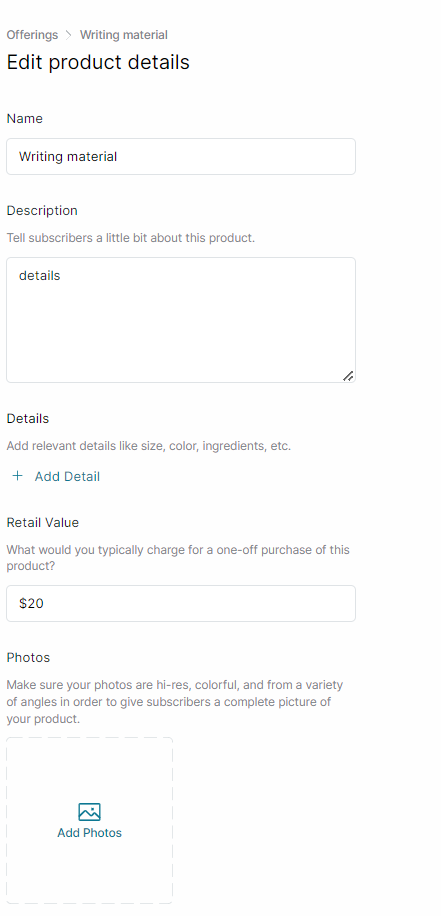
-
Scroll down to the end of the page and click the Save changes button to confirm your changes to the physical product.
Content Offerings
To edit any content offering,
- Scroll down to the Content Offerings section and locate the offering you want to edit.
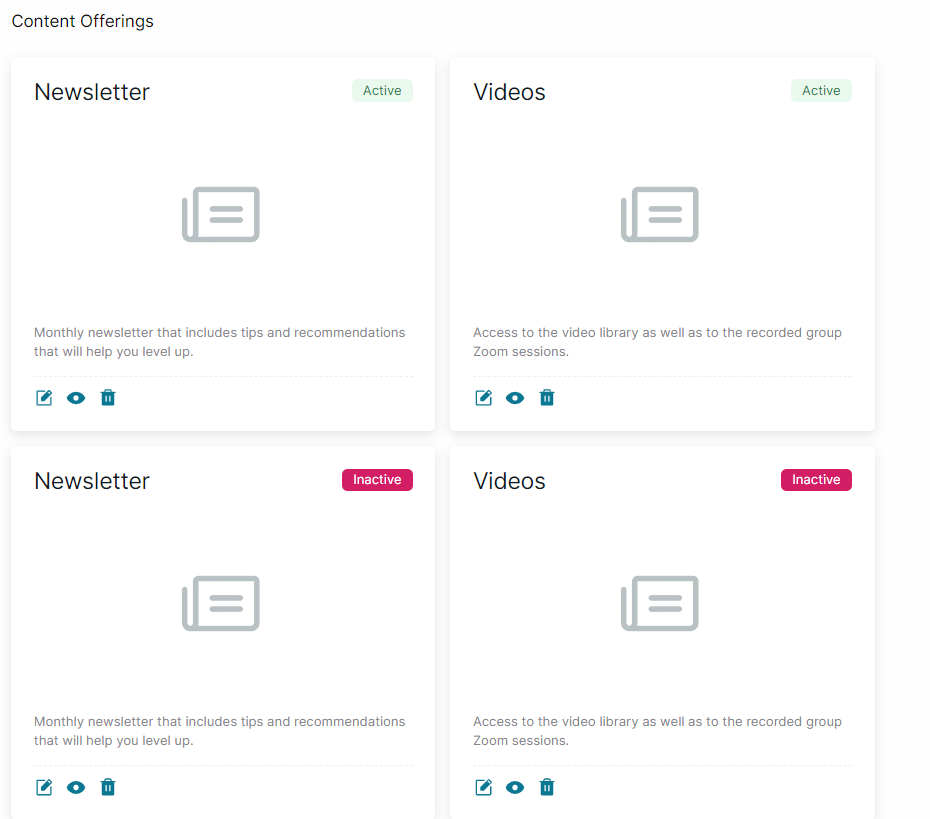
- Click the edit icon at the bottom of the offering and proceed to edit.
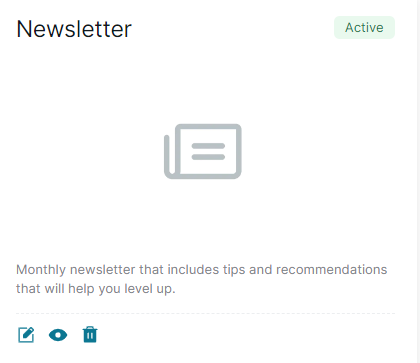
-
You can edit the product name, description, details and photos accordingly.
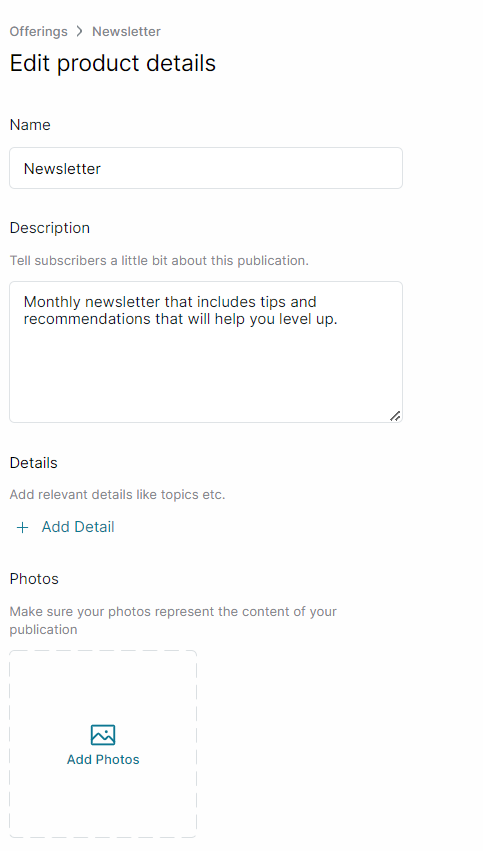
- Scroll down and click the Save changes button to complete editing.
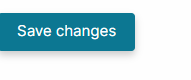
Session Offerings
To edit a Session Offering;
- Scroll to the bottom of the Offerings Overview dashboard and locate the Session Offerings section
- Locate the offering you intend to edit.
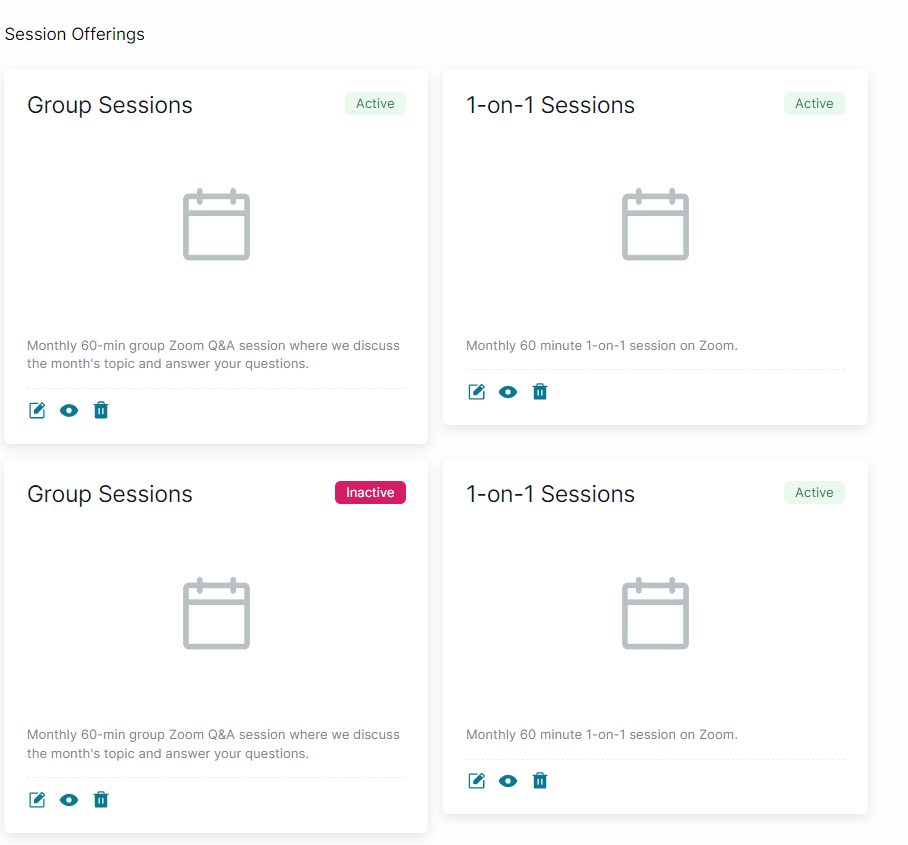
- Click the edit icon at the bottom of the offering and proceed to edit.
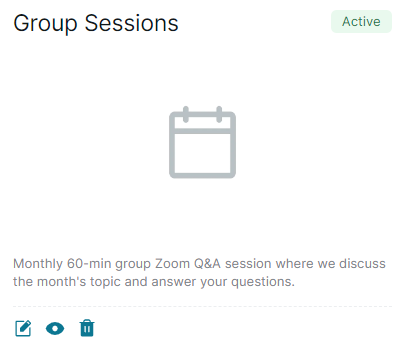
- Edit product details accordingly.
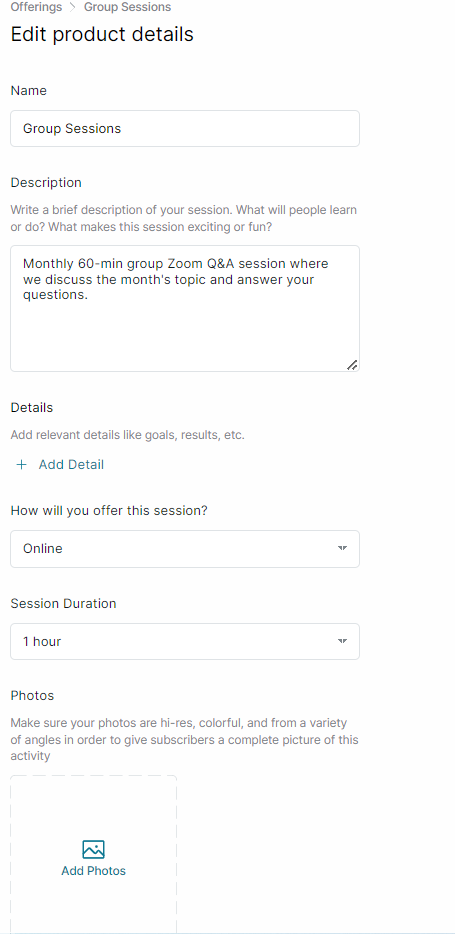
- Scroll down and click the Save changes button to complete editing.
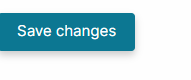
What's Next?
Read this article for steps that help you add session offerings on Subkit.
You can also read this for a step-by-step guide on how to create content.